For every analysis, data is very important, and SQL – a structured query language plays a vital role to assess and analyze these data. Also, Tableau – a popular visualization tool, provides seamless integration with SQL, making it a valuable resource.
By integrating Tableau and SQL, you can save valuable time and resources, allowing you to focus on what matters – analyzing and visualizing your data.
In this article, I will explore the steps required to integrate Tableau and SQL, allowing you to efficiently and effectively create Tableau charts, reports, and dashboards.
Let’s go!
Requirements
This article assumes you are familiar with Tableau and SQL, and their basic functions. If not, you can check the following articles:
Tableau: An Overview
Tableau Software is a business intelligence tool that allows users to analyze and visualize data. With Tableau, you can connect to diverse data sources, and create interactive and engaging reports and dashboards.
Tableau comprises Tableau Desktop, Tableau Public, and Tableau Online. Where Tableau Public is free with limited features, while Tableau Desktop has advanced capabilities, including integration with databases.
In this article, you can use the Tableau Desktop (14-day trial available), or sign up for a One-year free Tableau Desktop account using your student email. This is because you cannot connect to databases with Tableau Public.
Installing Tableau Desktop: You can download Tableau Desktop from the Tableau website and follow the installation guide. Open the software after installation and that’s it!
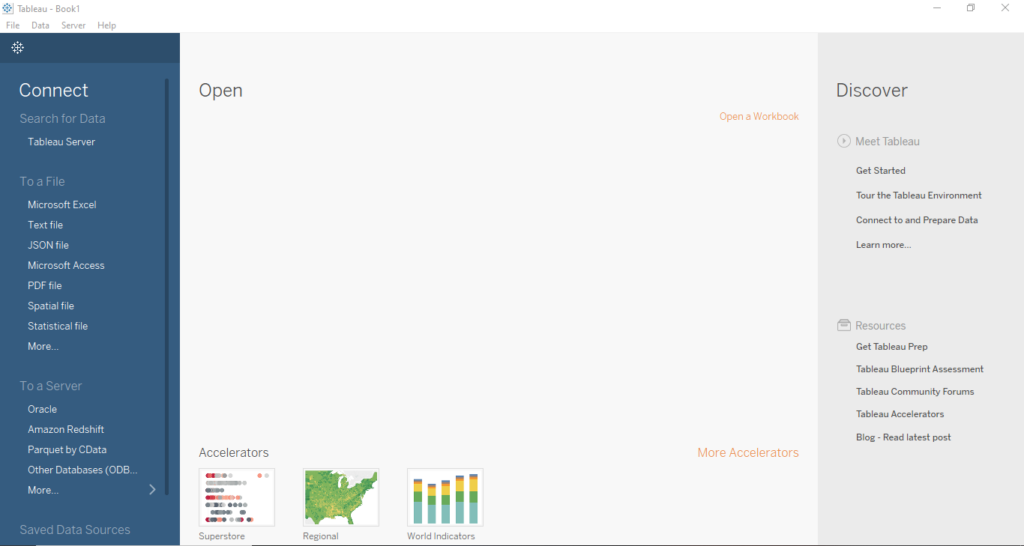
SQL: An Overview
SQL (Structured Query Language) is a programming language for storing, retrieving, and manipulating relational databases.
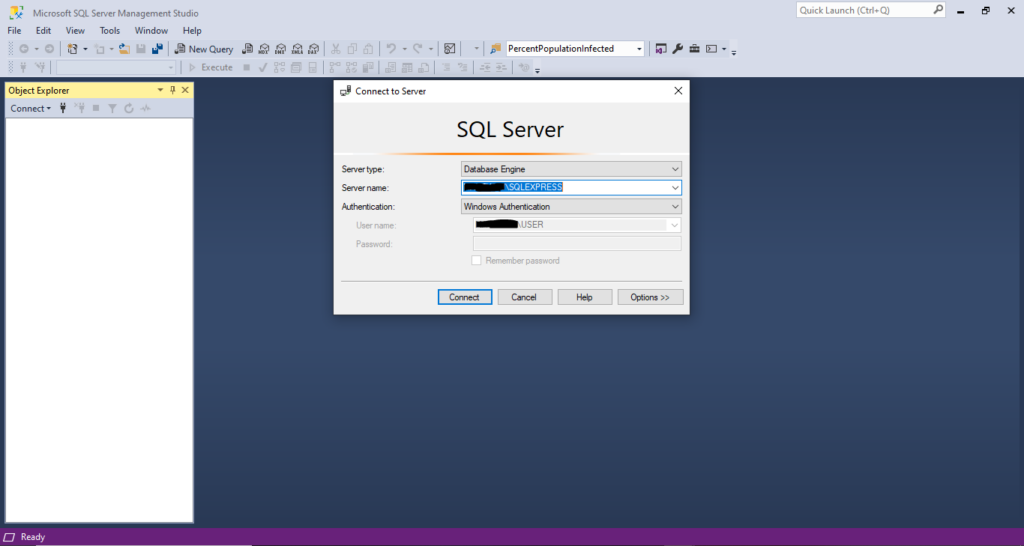
Across industries, SQL is widely used and supports most databases such as Microsoft SQL Server, MySQL, and PostgreSQL.
Installing SQL: In this article, I will use Microsoft SQL, and you can download it from the Microsoft SQL Server website.
Custom SQL Queries in Tableau
Custom SQL queries allow users to access and manipulate data from relational databases and can be tailored to specific requirements.
With Custom SQL queries, you can combine data from multiple tables, perform cross-database joins, restructure data, reduce data size, etc.
Benefits of Custom SQL Queries in Tableau
1. Data Union: With custom SQL queries, you can combine data from multiple tables for a more comprehensive analysis.
2. Cross-Database Joins: Also, you can join data across multiple databases, allowing for the integration of data from various sources.
3. Data Restructuring: With custom SQL queries, you can restructure and optimize data to suit your analysis.
4. Data Size Reduction: Finally, with custom SQL queries, you can extract data subsets and also reduce the size for faster and more effective analysis.
Setting up Tableau and SQL integration — A Step-by-step Guide
Now that you have a good knowledge of Tableau and SQL, let’s dive into the steps required to integrate them:
Step 1: Connect Tableau to SQL Database
Now that you have installed both Tableau and Microsoft SQL. Launch your Tableau Desktop and search for the name of the database you want to connect.
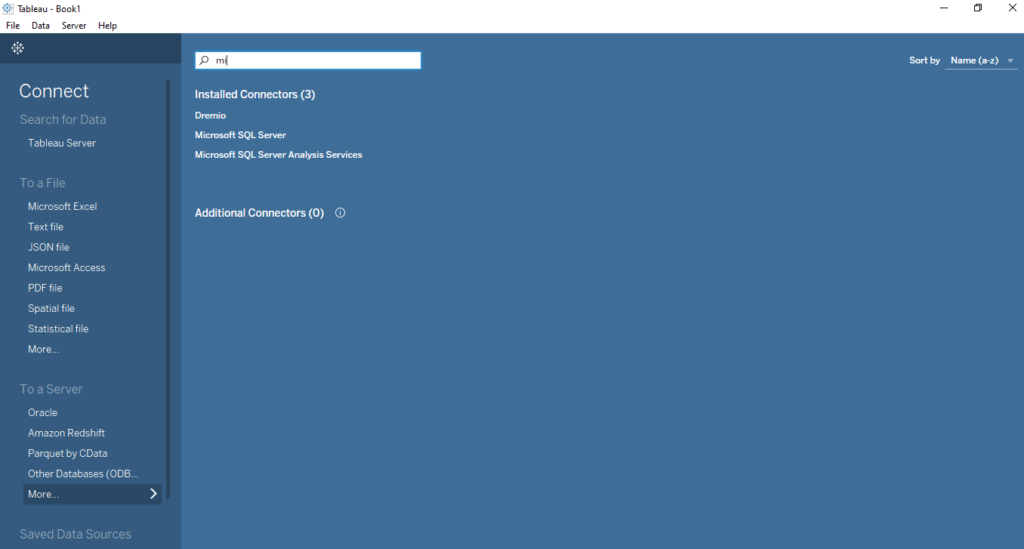
Here, I searched for Microsoft SQL because that is my choice of SQL. After selecting it, a new window will appear where you will enter the required details to set up a connection.
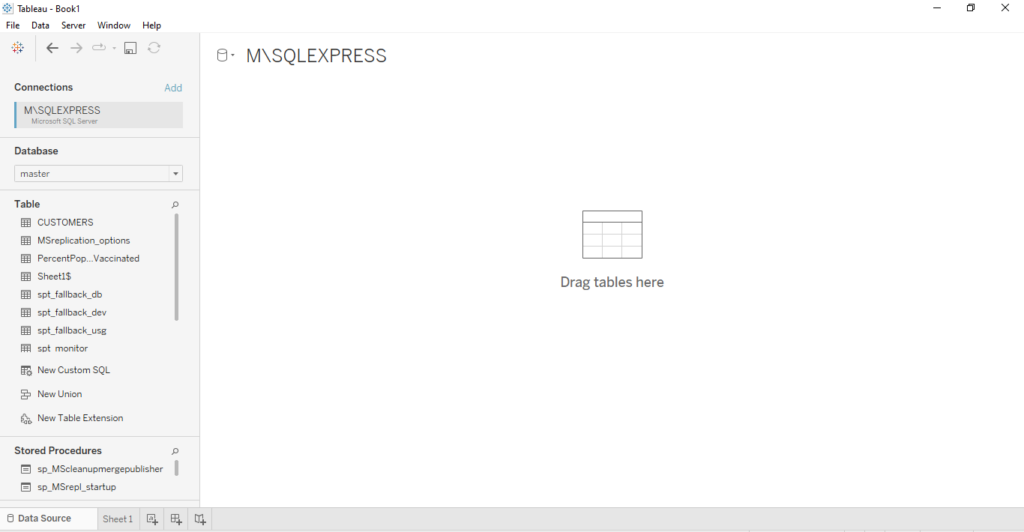
NB: Tableau supports numerous databases, with a simple connection process.
Step 2: Extract and transform the Data
Once you connect to your SQL database, you can now extract your data using SQL queries directly within Tableau.
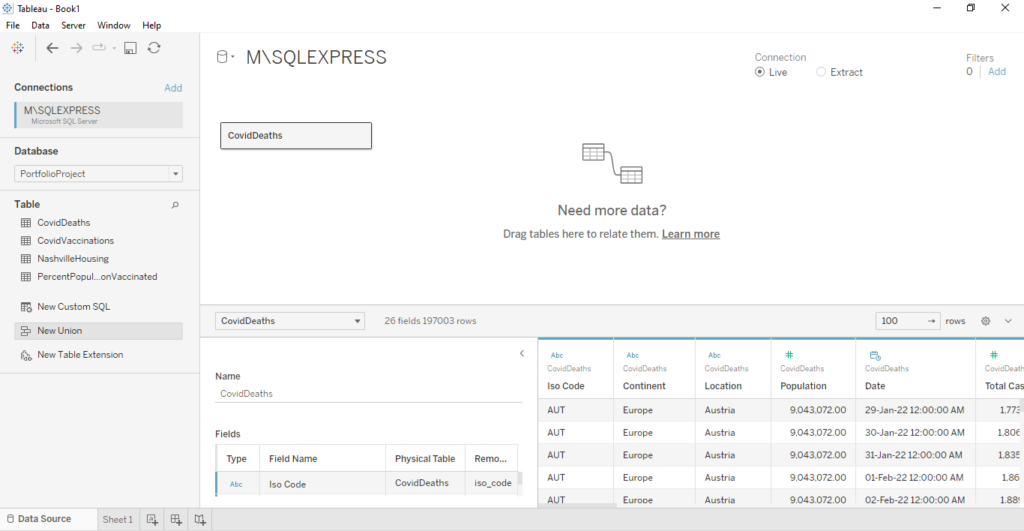
Also, Tableau has a built-in SQL editor that lets you write and execute SQL queries.
Step 3: Analyze and Visualize data in Tableau
After successful Tableau and SQL integration, you can now start analyzing and visualizing your data.
Tableau offers several visualization options, such as bar charts, line graphs, scatter plots, maps, etc. Use a suitable visual that will communicate your insights properly.
Also, you can format your visualizations by using different filtering and calculation options for aggregations and measures.
Finally, you can build engaging and interactive dashboards. These dashboards provide a holistic view of your data and enable users to explore different aspects of the data by interacting with the visualizations.
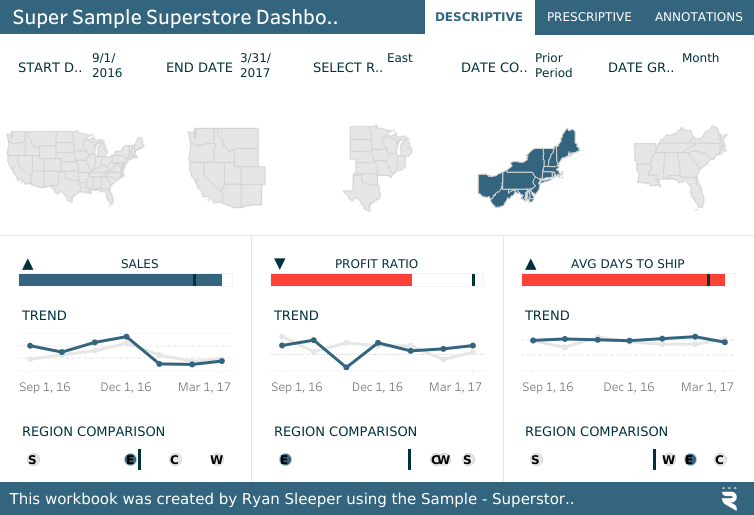
Benefits of Integrating Tableau and SQL
There are numerous benefits of integrating Tableau and SQL, from enhancing your workflow to data governance, scalability, real-time insights, etc.
1. Real-time insights
Integrating Tableau and SQL allows you to access real-time data from your databases. With this, your visualizations and dashboards will be updated with the latest data.
2. Data Governance
Integrating Tableau and SQL also ensures data consistency and governance. Now, you can store all your data in a SQL database and analyze the data in Tableau. This helps to maintain data integrity and reduces missing data.
3. Scalability
With SQL databases, you can easily run large datasets, and scale to adjust increasing data volumes. You can perform complex calculations and aggregations in Tableau without problems.
4. Efficiency
Finally, by integrating Tableau and SQL, you can save time and effort, and enjoy a seamless workflow that allows you to access and analyze the latest data directly from Tableau.
Tableau and SQL Integration: Best Practices
1. Keep your Data Models Simple
Always make your data models in Tableau simple. Avoid unnecessary joins that can impact performance. Keep them clean and easy to understand.
2. Optimize SQL Queries
When extracting data using SQL queries, always optimize them for best performance. Make use of appropriate indexing, avoid unnecessary subqueries, and limit the amount of data retrieved to improve query execution time.
3. Use Data Extracts
Finally, Tableau lets you create data extracts, which are optimized subsets of your data that can be used for faster analysis and visualization. So, always use data extracts for large datasets or when working with slow database connections.
Conclusion
That’s it!
Now, you have learned how to connect SQL Server to Tableau for seamless data integration and analysis
With this, you can import data, create custom SQL Queries in Tableau, and leverage SQL joins for advanced analysis and visualizations.
If you enjoyed reading this article, you can also read the formatting techniques in Tableau and best practices.
Thanks for reading!
