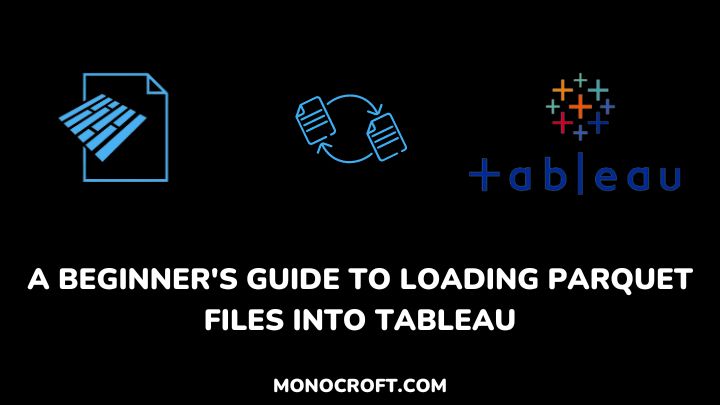Welcome to this guide on how to load Parquet files — a columnar storage file format largely used in big data analytics for optimizing and processing large datasets into Tableau — a powerful data visualization tool.
In Tableau, Parquet files may be compressed, which can significantly reduce the amount of storage space required to store large data sets. This allows for easy access and improves query performance.
In this guide, I will walk you through how to load Parquet files into Tableau, its benefits, and how to troubleshoot common loading errors.
So, let’s dive in!
What Are Parquet Files and Why Use Them in Tableau?
Parquet is an open-source columnar storage file format suited for frameworks like Apache Hadoop, Apache Spark, and Amazon S3. It is optimized for reading and writing large datasets, making it a good option for Tableau data analysts.
These Parquet files can be compressed, which reduces the required storage space to hold large data sets in Tableau. Also, Parquet files can be split up in Tableau to access just the data it needs, which further enhances query performance.
Finally, Parquet files operate well with different large data processing systems which make data transfer between tools and systems fast and efficient.
How to Create a Parquet File Using Python
In this section, I will quickly explore how to create a Parquet file with Python, using the Pandas library.
Step 1: Set Up the Environment
To start with, ensure you have Python installed. Then install the required libraries to work with Parquet files — pandas for data manipulation and pyarrow for reading and writing Parquet files using pip. You can do that by executing this command:
pip install pandas pyarrowStep 2: Prepare Your Data
Prepare and organize your data for conversion into a Parquet file. As you will be making use of Pandas to handle the data, your dataset should be in a structured format, such as a DataFrame or CSV file.
Step 3: Import the Required Libraries
Next is to import the relevant libraries into your Python program or Jupyter Notebook by using the following command:
import pandas as pd
import pyarrow as pa
import pyarrow.parquet as pqStep 4: Load Your Data
Now that you have imported the required libraries, the next thing is to load your data into a DataFrame – depending on the format of your dataset, you can use the Pandas functions such as read_csv() for CSV files or read_excel() for Excel files. For example:
df = pd.read_csv('your_data.csv')Step 5: Convert to Parquet
Once you load your data into a DataFrame, you can then convert it to a Parquet file. To do that, use the write_table() function from pyarrow.parquet. Specify the file name and compression options. For example:
pq.write_table(table=pa.Table.from_pandas(df), where='your_data.parquet', compression='snappy')In the above example, I used the snappy compression algorithm. But you can choose other compression algorithms supported by Parquet, such as gzip, lzo, or brotli, which depends on your needs.
Step 6: Verify the Parquet File
Finally, after running the code, a Parquet file with the specified name will be created. Now, you can verify the Parquet file using various tools, such as Apache Parquet Tools, or by reading the file back into a DataFrame to ensure the data was saved correctly.
Congratulations! You just created a Parquet file!
How to Load Parquet Files Into Tableau
Now that you understand what Parquet files are, and how to create them, let us go through how to load Parquet files into Tableau.
To start with, open Tableau on your computer. You can download a free trial or use Tableau Public from the Tableau website if you don’t have one.
Unfortunately, you cannot directly connect to Parquet files in Tableau due to the lack of built-in functionality. However, here is an alternative approach:
To start with, install the CData Tableau Connector for Parquet software and then go back to Tableau and click on “Connect -> To a Server” and select “Parquet by CData”.

Next is to configure the connection by setting the URL connection property to the location of your Parquet file. Then sign in to authenticate with Parquet.

After this, select the desired tables or views from the Parquet schema, and choose whether to update the data preview now or automatically. The data preview allows you to see a sample of the data.
Then click on the worksheet tab to start working with the data. Drag and drop fields from the Dimensions or Measures area onto Rows or Columns to create headers.
Benefits of Using Parquet Files in Tableau
There are many benefits to using Parquet files in Tableau, such as improving performance, storage reduction, and big data processing framework compatibility. Let’s explore some of these benefits:
Improved Performance
One key benefit of using Parquet files in Tableau is that they improve performance when working with big data. This is because Parquet files are optimized for both reading and writing large data sets.
Also, Parquet files can be partitioned, which improves query performance by allowing Tableau to read only the data that it needs.
Reduced Storage Requirements
Another benefit of using Parquet files in Tableau is to help minimize storage requirements for big data sets. This is because Parquet files can be compressed, reducing the amount of storage space required to store these big data sets.
Enhanced Compatibility with Big Data Processing Frameworks
Parquet files are highly compatible with many big data processing systems, such as Apache Hadoop and Apache Spark. This makes it easy to transfer data between tools and systems while maintaining a high level of performance and efficiency.
Best Practices for Loading Parquet Files Into Tableau
When loading your data from Parquet files in Tableau, it’s important to follow some best practices. Here are a few pointers:
Optimize Your Parquet Files
To ensure the utmost performance when working with Parquet files in Tableau, you must optimize your files before loading them into Tableau – such as compressing the data, partitioning the data, optimizing the schema of your Parquet file, etc.
Use the Right Data Types
When loading data into Tableau, always maintain the right data types for your Parquet file. This ensures that your data is appropriately loaded and that you get the optimum performance while working with your data in Tableau.
Use Extracts Instead of Live Connections
When working with large data sets in Tableau, using extracts instead of live connections can be more efficient to use Extracts. This allows you to work with a subset of your data, which helps increase efficiency and minimize memory space.
FAQs
Is Parquet a database?
No, Parquet is not a database. It is a file format designed for efficient storage and processing of structured and semi-structured data in big data environments.
Is it possible to convert Excel to a Parquet file?
Yes, it is possible to convert Excel files to Parquet format using available tools and libraries, such as Apache Arrow or PySpark.
Is Parquet better than JSON?
Yes, Parquet is typically more efficient than JSON for big data processing and analytics.
Do Parquet files have data types?
Yes, Parquet files have a schema that specifies the data types for each column. The schema enables Parquet files to retain the original data types and structure during the storage process.
Is Parquet file readable?
Typically, Parquet files are not designed for direct human readability. However, supported tools and libraries can read and manipulate the data stored within them.
Conclusion
In conclusion, loading Parquet files into Tableau offers several benefits, enabling efficient big data analysis and visualization within Tableau.
Also, the Parquet file columnar storage and compression allows for improved performance, reduced storage requirements, and seamless integration with Tableau’s powerful data processing and visualization features.
By following the steps outlined in this guide, you can now seamlessly load Parquet files to Tableau and leverage its data exploration, reporting, and decision-making capabilities.
If you enjoyed reading this article, you can also check these Tableau Certifications Programs to further boost your analytics skills.
Thanks for reading!