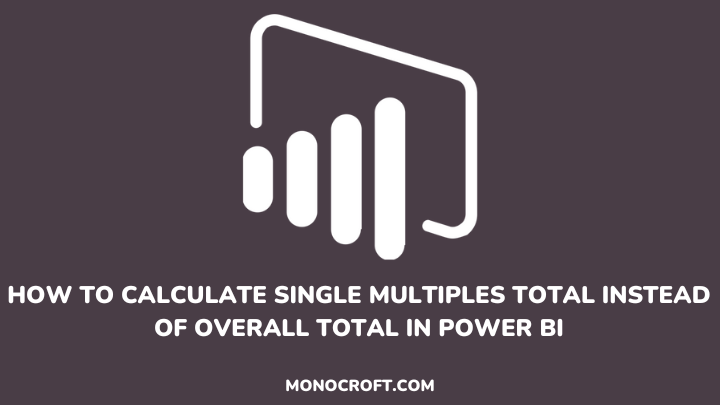Power BI is a powerful tool for visualizing and analyzing data, but just like any software, it can undergo performance issues, especially when dealing with large datasets, which can lead to slow load times, and unresponsive dashboards, leaving users frustrated.
However, there are a lot of things you can do to optimize and improve the performance of your Power BI reports and dashboards.
In this article, I will walk you through tips and best practices to identify and resolve common Power BI performance issues.
Let’s get started!
Introduction: What are Power BI Performance Issues?
Basically, Power BI performance issues refer to any slowdowns, delayed interactivity, high memory usage, or visual rendering delays of your reports and dashboards.
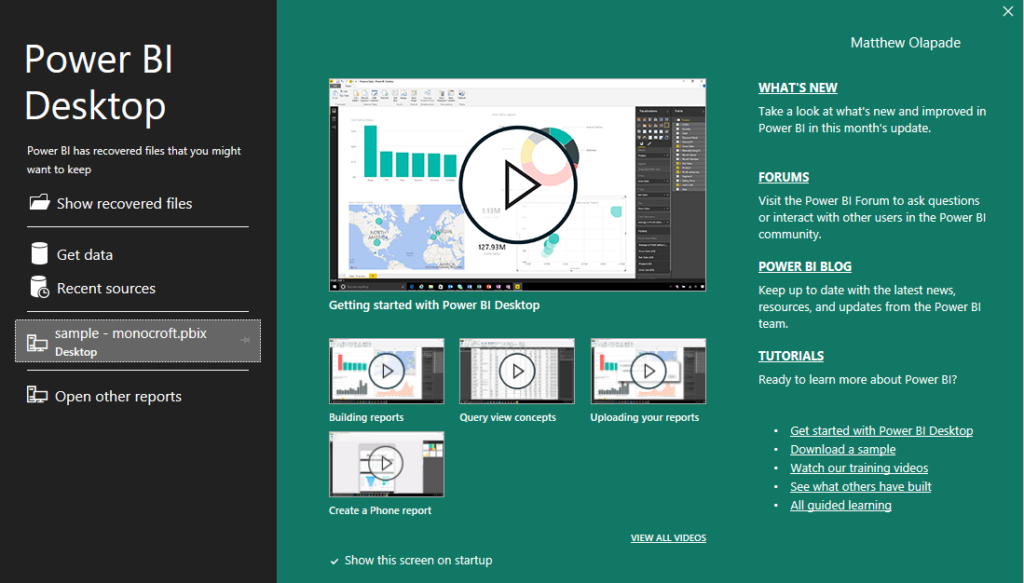
These can be very frustrating and limit the effectiveness of your analysis and visualization. Hence, it is essential to understand their causes and how to fix them.
Common Causes of Performance Issues in Power BI
As the complexity and scope of your Power BI project grow, you can encounter performance issues, which can affect your analysis. The following are common causes of Power BI performance issues:
Complex Data Model
As a Power BI user, the structure of your data model is very key, as a poorly designed data model can lead to sluggish sluggish query and report rendering times. Hence, it is crucial to optimize your data relationships and excessive data tables to avoid bottlenecks.
Inefficient DAX Formulas
Overly complex or inefficient DAX formulas can slow down your reports and visuals. Hence, it is essential to break down complex DAX calculations into smaller and manageable measures to improve performance.
Visual Inefficiency
Also, complex visuals, like tables with multiple rows or scatter plots with many data points, can affect performance. Hence, go for simpl visuals, and use filters and aggregations to improve performance.
Large Datasets
When working with big datasets, you may experience slower report performance, especially when not appropriately optimized. However, you should use data compression techniques, aggregations, etc., to manage data effectively.
How to Improve Performance Issues in Power BI
To solve performance issues in Power BI, you can combine data model optimization, DAX formulas, visualizations, and data refresh processes. The following are common ways to address performance issues in Power BI:
1. Optimize Your Power BI Data Model
An inefficient data model is one of the primary causes of performance issues in Power BI. To improve performance, you should:
- Reduce unnecessary columns: When importing data into Power BI, always load the columns you need for your analysis, as unnecessary columns can consume memory and slow down data processing, affecting your Power BI performance.
- Delete redundant tables: Deleting redundant tables reduces complexity, ensures that relationships are well-defined and efficient, and keeps the data model well-organized.
- Design relationships: Make sure to properly design relationships between your table (e.g., one-to-one, one-to-many, many-to-many).
2. Use Efficient DAX Formulas
Furthermore, to improve performance issues in Power BI, you can use efficient DAX Formulas. To do that, consider the following:
- Simplify DAX Formulas: Complex DAX formulas can seriously affect the performance of your Power BI. So, always break down your formulas into smaller, manageable measures, to make it easier to troubleshoot and optimize.
- Limit Iterators: Iterators like
SUMX,FILTER,etc., can be resource-intensive, especially with large datasets. Hence, replace iterators with set-based functions likeSUMorAVERAGEwhere possible. - DAX Studio: DAX Studio is a tool for optimizing DAX formulas, providing insights into the performance of your formulas, and allowing you to identify issues and make necessary adjustments.
3. Optimize Your Visualizations
Another way to improve your Power BI performance is to optimize your visuals. To optimize your visuals, you should consider doing the following:
- Use Aggregation Functions: If you’re working with large datasets, consider employing aggregation functions like
SUMorAVERAGEto minimize the amount of data that needs to be processed during report rendering. - Choose Simple Visuals: Always select the right visualizations to accurately interpret your data, without confusing the audience. Additionally, overly complex visuals can cause performance issues.
4. Implement Incremental Refresh
When working with large datasets with regular updates, it is good to implement incremental refresh. For instance, instead of always reloading the entire dataset, incremental refresh updates only modified data, and reduce processing time and refresh frequency.
5. Consider Using Power BI Premium
If you will be working with large datasets, then it is advisable to consider using the Power BI Premium or Premium Per User (PPU) subscription models.
These premium options will give you access to extra resources, and can easily handle more extensive datasets and a higher volume of concurrent users.
FAQs: Improving Performance Issues in Power BI
Why is Power BI performance optimization important?
Power BI performance optimization ensures fast, reliable access to data insights, leading to more informed decision-making and improved business outcomes.
What are the benefits of using Power BI Premium?
Power BI Premium offers dedicated capacities that can significantly enhance performance. E.g., handling large datasets, supporting more users, etc.
What is the best way to troubleshoot slow data refresh in Power BI?
To troubleshoot slow data refresh, review your data source connections, check for non-functional queries, and optimize your data model.
What other tools can be used for monitoring Power BI performance?
Several third-party tools like Power BI Performance Analyzer, DAX Studio, and SQL Server Profiler can help solve performance issues in Power BI.
Can data modeling impact Power BI performance?
Yes, data modeling plays a crucial role in Power BI performance optimization. For instance, ineffective data models like incorrect relationships, multiple calculated columns, or unnecessary data columns can affect your query performance.
Conclusion
Congratulations! You just made it through the journey to optimize your Power BI. Let me quickly summarize the key takeaways:
- Optimize your data model
- Use effective DAX formulas
- Optimize your visuals
- Implement incremental refresh
- Consider using Power BI Premium for dedicated capacities
In conclusion, optimizing Power BI performance is an important step for an effective and seamless user experience. By implementing the strategies outlined in this article, you can improve the performance of your Power BI!
For further reading, you can check out this article on how to fix data source credentials greyed-out issues in Power BI.
Thanks for reading!