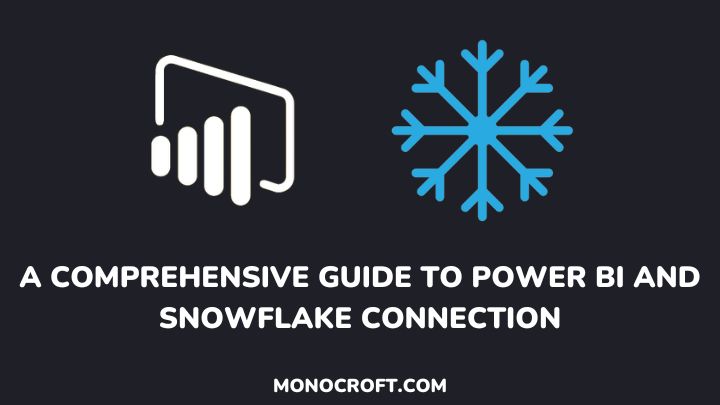In Power BI, you can connect to a Snowflake warehouse just like you would connect to any other data source. With this connection, you can analyze and visualize Snowflake data in Power BI, through a very simple and easy process.
Typically, Power BI is a versatile data visualization tool that allows for connection to several data sources such as Azure Blob Storage, SQL databases, Excel spreadsheets, APIs, etc., making it an essential tool for users across industries.
In this article, I will walk you through a comprehensive guide on how to connect and load data from Snowflake into Power BI.
Let’s get started!
Understanding Power BI and Snowflake
What is Power BI?
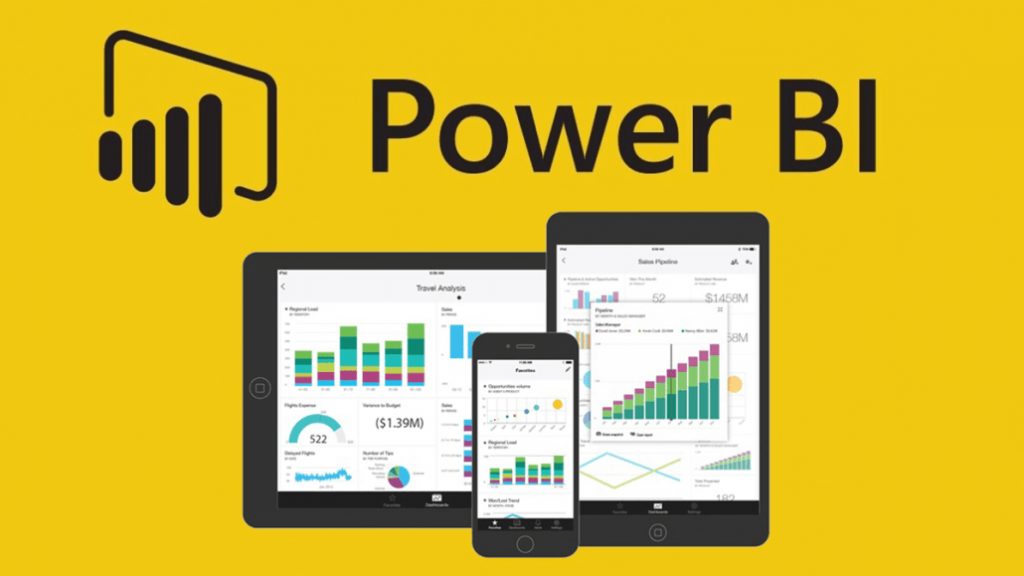
Power BI is a robust business intelligence tool developed by Microsoft, which allows users to analyze and visualize data, discover insights, and share reports or dashboards with stakeholders.
Offering a range of data connectivity options, Power BI enables users to connect to various data sources, including databases, cloud services, spreadsheets, and so on.
What is Snowflake?
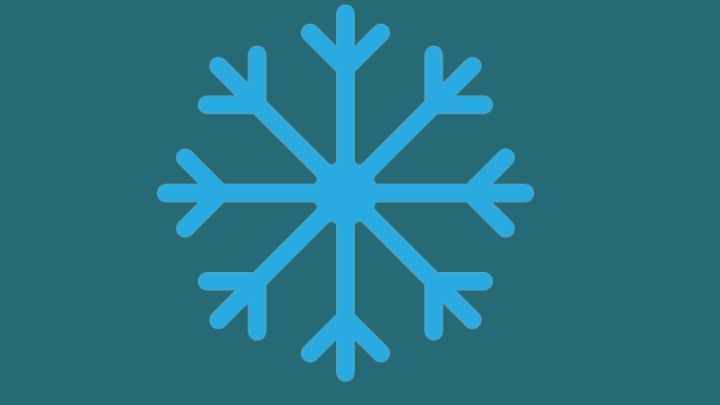
Snowflake is a cloud-based data warehousing platform designed to handle large-scale data storage, processing, and analysis. It’s known for its scalability, separation of storage and compute resources, and support for SQL queries.
What makes Snowflake compelling is its architecture, making it a choice for organizations seeking to store and analyze huge cloud datasets.
Why Connect Power BI and Snowflake?
The integration of Power BI and Snowflake offers numerous benefits – Power BI data visualization and reporting features are combined with Snowflake’s scalability and performance, allowing you to create dynamic, intelligent dashboards.
Prerequisites for Power BI Snowflake Connection
Before establishing a connection between Power BI and Snowflake, make sure you have the following:
- Power BI Desktop: Make sure you have installed Power BI Desktop on your computer. It’s available for download on the Microsoft website.
- A Snowflake Account: Also, you need to have a Snowflake account – you can sign up for a trial account if you don’t have one.
- Snowflake Warehouse: Finally, to store your data, you need to create a snowflake warehouse. Below is how to create a warehouse in Snowflake:
How to Connect Snowflake to Power BI – A Guide
To connect your Snowflake warehouse to Power BI Desktop, you can follow the following steps:
1. Open the Power BI Desktop
To start with, open your Power BI Desktop and click on “Get Data” in the home tab. Click on “More” then search for “Snowflake” from the list and select “Connect”.
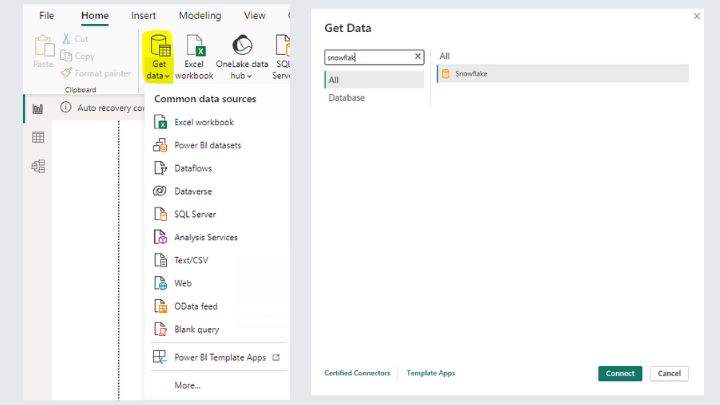
2. Configure Snowflake Server and Warehouse
After connecting, you will see the Snowflake window, where you enter the name of your Snowflake server in the “Server” field.
Furthermore, enter the name of your Snowflake computing warehouse in the “Warehouse” field.
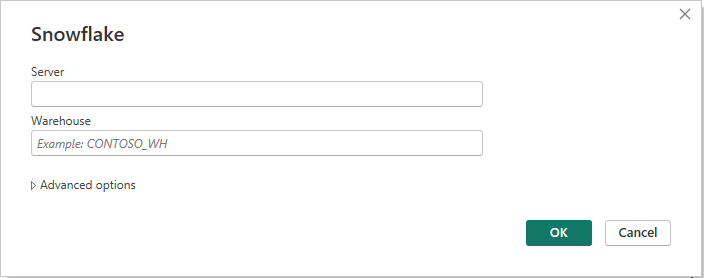
PS: You can enter advanced parameters to change the connection query, e.g., you may define a command timeout or a Role name as text.
Finally, click “OK” to confirm.
3. Provide Snowflake Credentials
After clicking “OK”, you will get a Snowflake credential prompt where you will enter your Snowflake username and password, then click “Connect” to establish the connection.
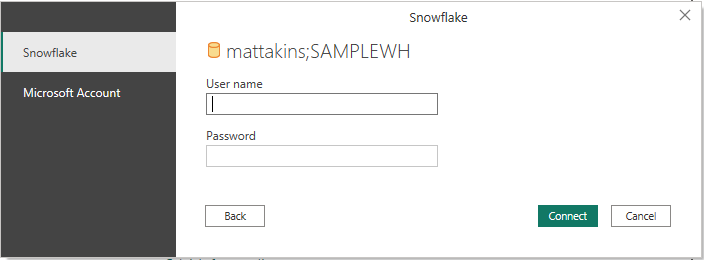
NB: Power BI Desktop will remember these details for future connection attempts. However, you can change these credentials by navigating to File > Options and settings > Data source settings.
4. Navigate and Select Data Table
In the “Navigator” window, select the data you want to work with. Then click “Load” to import the selected data directly into Power BI Desktop, or click “Transform Data” to go to the Power Query Editor to modify the data before importing.
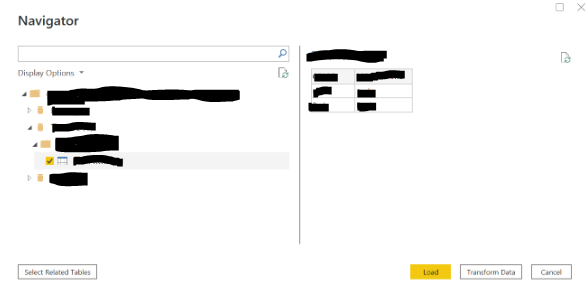
5. Choose Import or DirectQuery
Finally, in the Power Query Editor, you can either choose to “import” the data directly into Power BI or through “DirectQuery” for a live connection.
NB: Azure Active Directory (Azure AD) Single Sign-On (SSO) only supports DirectQuery.
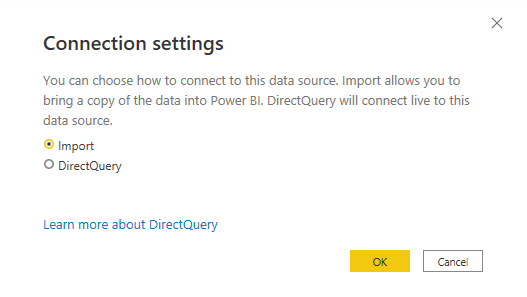
Troubleshooting Common Issues with Power BI and Snowflake Integration
While connecting Power BI to Snowflake is generally straightforward, there are times when you might come across certain connection problems. Below are common solutions:
Connection Errors
- One of the ways to solve connection errors is to make sure you enter the right Snowflake server, warehouse, username, and password.
- Also, be sure to check firewall settings and make sure Snowflake follows firewall rules and allows connections from Power BI’s IP addresses.
Performance Issues
- Always review your SQL queries, and make sure they are well-structured, with the right indexing, to speed up data retrieval.
- Also, consider optimizing your data model in Power BI, remove unnecessary columns, manage relationships efficiently, etc.
- Don’t forget to choose the right data loading method. While importing data directly is typically faster, DirectQuery is suitable for real-time data needs.
Data Model Problems
- Be sure to verify that the relationships between tables are correctly defined, as incorrect relationships can lead to errors.
- Ensure data consistency and quality through proper data cleaning and transformation.
- Finally, don’t overuse calculated columns, and always optimize them for better performance. Also, utilize measures for dynamic calculations.
FAQs
Is it possible to connect Power BI to Snowflake using an on-premises data warehouse?
Yes, it is possible to connect Power BI to Snowflake regardless if your data warehouse is on-premises. However, you need to connect both through the on-premises Data Gateway or Snowflake Connector for .NET.
Can you schedule data refreshes from Snowflake in Power BI?
Yes, you can schedule data refreshes from Snowflake in Power BI at regular intervals.
Are there any limitations when importing large datasets from Snowflake into Power BI?
Yes, Power BI has some limits on the amount of data that can be imported, and big datasets may affect performance. However, it is recommended to optimize your data model, apply filters, and use direct query options for larger datasets.
What are the security measures to take when connecting Power BI to Snowflake?
To ensure data security, while connecting Power BI to Snowflake, you must enable secure communication protocols like SSL, and implement proper access controls and permissions in Snowflake.
Also, you can make use of built-in security features in Power BI like data encryption, row-level security, etc.
Conclusion
In this article, I have walked you through the process of connecting Power BI and Snowflake, opening up a world of possibilities for your data.
Hence, as data continues to evolve, integrating Power BI and Snowflake offers possibilities for innovation and efficiency. However, remember to follow best practices, such as data governance, and security to ensure long-term success.
Thanks for reading!