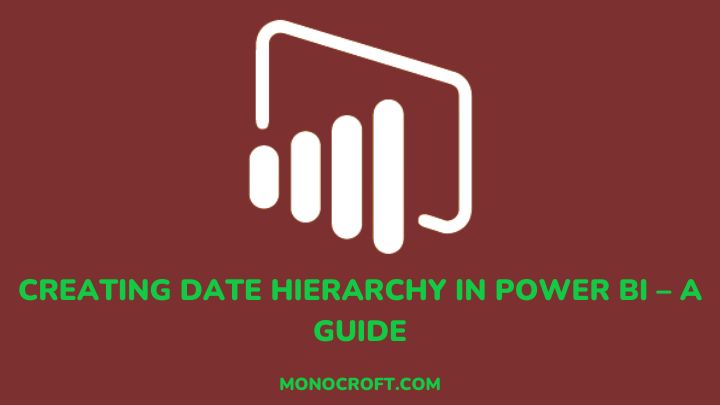When analyzing time-based data, Power BI stands out as an indispensable tool. One of its key features is the ability to create a date hierarchy – a feature that helps users organize, analyze, and structure data in Power BI.
With date hierarchy, you can drill down and analyze your data at different time intervals – year, quarter, month, week, day, and minutes.
In this article, I will explore date hierarchy and its benefits, and provide a guide for creating a date hierarchy in Power BI.
Let’s get started.
An Overview of Date Hierarchy
A date hierarchy is a chronological arrangement of time-based data in Power BI, providing multiple time layers, including year, quarter, month, week, and day.

The advantage of using date hierarchies is to provide easy navigation through data and the analysis of trends over time.
Benefits of Using Date Hierarchies in Power BI
To be a data expert, you cannot ignore the importance of date hierarchies. It enables you to gain a more nuanced understanding of your data, uncovering insights that might have otherwise been overlooked.
Whether you are analyzing sales performance, website traffic, or customer behavior, date hierarchies allow you to slice and dice your data for better insight. Here are some of the benefits of Date Hierarchies in Power BI:
- Drill-Down Capability: With date hierarchies, you can start with a high-level view of your data and drill down to more detailed levels. This feature helps uncover hidden trends and patterns in the analysis.
- Comparative Analysis: Also, date hierarchies allow data comparison across different time periods, allowing comparison of the current quarter’s data to the same period last year.
- Time-Based Calculations: Date hierarchies enable time-based calculations using DAX formulas. Calculate year-to-date or month-to-date revenue with ease, aligning your analysis with the temporal context of your business.
- Improved Performance: Organizing data into hierarchies helps to simplify your Power BI report, which leads to effectiveness and a better user experience.
How to Create a Date Hierarchy in Power BI – A Guide
Depending on your analysis, date hierarchy in Power BI can help you organize and aid your date-based data, such as sales, revenue, and so on. Here’s a guide on how to create a date hierarchy in Power BI:
1. Import Your Data
To start with, open Power BI Desktop, and click on “Get Data” to import your data. This could be an Excel file, a database, or other sources.

2. Prepare Your Date Column
Make sure your data contains a date column. If not, you can create one in Power Query Editor, and ensure the date column is in the right date format.
3. Create a Date Table
In the Power Query Editor, create a date table with a range of dates that covers your data. This table will serve as the foundation for your date hierarchy.
To create a date table, navigate to the “Modeling” tab, and use the “New Table” feature. Then enter the formula below to create a date table including date, day of the week, month, and year columns.
DateTable = ADDCOLUMNS(
CALENDAR(DATE(2020, 1, 1), DATE(2023, 12, 31)),
"Date", [Date],
"DayOfWeek", FORMAT([Date], "dddd"),
"Month", FORMAT([Date], "MMMM"),
"Year", YEAR([Date])
)After this, close the Power Query Editor and load your data into the Power BI data model.
4. Create a Date Hierarchy
Now, to create a date hierarchy, navigate to the “Fields” pane on the right to select your date table, and then click on “New Hierarchy” in the dropdown menu.

You can rename the hierarchy (e.g., “Date Hierarchy”), then drag and drop the Year, Quarter, Month, Week, and Day columns into your new hierarchy. Now, you can use the date hierarchy in your report for different visualizations.
Best Practices for Using Date Hierarchy in Power BI
To get the best out of your date hierarchy in Power BI, the following are the best practices that can guide you.
1. Change Hierarchy Levels
Sometimes, the default hierarchy levels may not be enough for your analysis. However, in Power BI, you can always modify the hierarchy levels by rearranging them or adding new levels based on your needs.
2. Format Hierarchy Levels
For a user-friendly experience, you should always consider renaming the levels to fit your data context. You can also format the levels using formats, such as “MMM YYYY,” “DD/MM/YYYY,” etc.
3. Define Granularity for Date Hierarchy
Always consider granularity while setting up your Power BI date hierarchy. You must decide if you want to analyze your data by year, month, week, or day. This ensures your date hierarchy provides enough detail for analysis.
4. Apply Date Hierarchy to your Visuals
You can apply date hierarchies to your Power B visualizations to see which works best for your data analysis needs.
5. Manage Relationships with Date Hierarchy
When using date hierarchies, it’s important to manage the relationships between different tables in your data model. Make sure that the relationships are appropriately set up and maintained to avoid any anomalies.
Troubleshooting Common Issues with Date Hierarchy in Power BI
Sometimes, you can face certain issues when working with date hierarchy in Power BI. However, the following are common issues and a guide on how to fix them:
Date Hierarchy Not Displaying Correctly
If you have issues with the display of your date hierarchy, you should consider checking the column types in your data model to ensure they are identified as date/time data types. Also, review the date hierarchy settings to ensure they are correctly configured.
Mismatched Hierarchy Levels
This can occur when there are inconsistencies or gaps in your date data. So, check the data sources for any missing or inconsistent date entries, to make sure all necessary date levels are appropriately defined.
Handling Missing or Inconsistent Date Data
To handle missing or inconsistent date data, you can use Power BI’s data cleansing feature. You can use data transformation tools, like filling in missing dates or interpolating data points, to create a more consistent date hierarchy.
FAQs: Creating Date Hierarchy in Power BI
Can you create multiple date hierarchies in Power BI?
Yes, you can create multiple date hierarchies based on different date fields in your dataset in Power BI.
Is it possible to customize the format of the date hierarchy levels?
Yes, Power BI allows for flexibility to customize the order, naming, and formatting of date hierarchy levels.
What can you do if the date hierarchy is not displaying correctly?
For your date hierarchy to display correctly, make sure the date field in your dataset is set as a date type. Also, make sure the date hierarchy is properly configured with the right levels and order.
4. Can date hierarchy be applied to all visualizations in Power BI report?
Yes, you can apply date hierarchy to several visualizations in your Power BI report such as line charts, bar charts, tables, matrices, and other time-based visual analyses.
Conclusion
Date hierarchy is just another great Power BI tool that enhances analysis and visualizations. Thus, by following this guide, you can effectively create date hierarchy to suit your analysis!
With date hierarchy, you can make more informed decisions, uncover hidden insights, and gain a better understanding of your data!
If you enjoyed reading this, you can also read on how to calculate date differences in Power BI.
Happy analyzing!