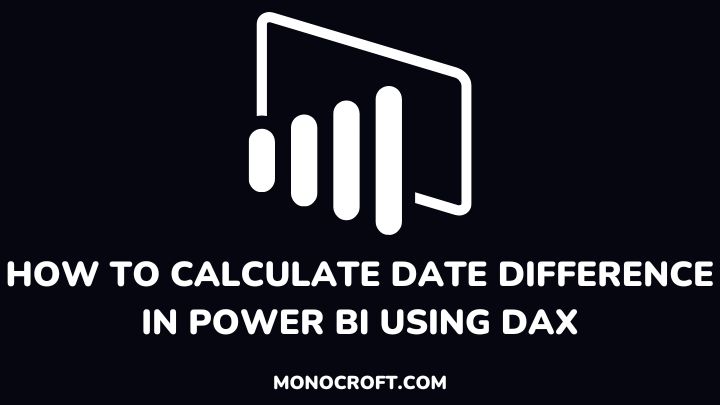DAX date difference is a feature in Power BI that makes calculating the difference between two dates easy. Now, with the use of DAX, users can easily perform this task and create informative and interactive reports and dashboards.
In this article, I will walk you through the steps to calculate date differences in Power BI using the DATEDIFF function.
Read to learn more.
Understand the DATEDIFF Function in DAX
The DATEDIFF function is used to calculate the difference between two dates in a specified unit of time, such as days, months, or years.
The syntax for the function is DATEDIFF(start_date, end_date, unit_of_time)
For example, to calculate the number of days between two dates, you would use the formula
DATEDIFF('Table'[Start Date], 'Table'[End Date], DAY)Kindly note that the start_date and end_date must be in a date format, and the unit_of_time must be in all caps.
So, it is important to identify the Start and End Dates for your calculation before you start calculating the date difference. This could be the start and end dates of a project, sales period, or any other dates relevant to your analysis.
Also, do not forget to format your dates correctly and use the appropriate unit_of_time for your calculation.
Create a New Measure
To use the DATEDIFF function, you need to create a measure. To do that, go to the Modeling tab and select New Measure. You can rename your measure with Date_Diff.
Now, In the formula bar, enter the following formula:
Date_Diff= DATEDIFF('Sales'[Start Date], 'Sales'[End Date], DAY)
This formula uses the DATEDIFF function to calculate the number of days between the Start Date and End Date columns in the Sales table.
Format the Measure
By default, the measure will display as an integer value. However, if you want to show the result as a decimal, you will need to divide the result by the right number of days.
For example, to display the result as a decimal value in years, you can use the following formula:
Years_Diff = DATEDIFF('Table'[Start Date], 'Table'[End Date], YEAR) +
DATEDIFF('Table'[Start Date], 'Table'[End Date], MONTH) / 12This formula calculates the number of years between the Start Date and End Date columns and then adds the fraction of a year based on the remaining months.
Test and Refine your Formula as Needed
After creating your formula to calculate date differences, it is important to test and refine it as needed. This may involve checking for errors or data inconsistencies, tweaking the formula for specific analysis needs, etc.
Once you make sure the formula is working as needed, you can add it to any visual in your report or dashboard.
FAQs
What other intervals can you use with the DATEDIFF function?
You can use other intervals such as HOUR, MINUTE, SECOND, QUARTER, and WEEKDAY.
How to calculate date differences that span multiple years?
You can use the below formula to calculate date differences that span multiple years to get the total number of days, and then add the remaining days using the MONTH and DAY intervals.
DATEDIFF('Table'[Start Date], 'Table'[End Date], YEAR) * 365 Can you use DAX formulas to calculate date differences with non-standard calendars?
Yes, you can use DAX formulas to calculate date differences with non-standard calendars by creating a custom calendar table and using the right table and column references in your formula.
How to handle missing or null values in the date columns?
Generally, DAX functions ignore null values, so if there are missing or null values in the date columns, the DATEDIFF function will simply return a null value for that row.
However, you can handle them with the IFERROR function or filter them out.
How can you handle time zones when calculating date differences?
To calculate date differences across different time zones, it is important to first convert the dates to a common time zone before using the DATEDIFF function.
Conclusion
Just as explored, calculating date differences is a common task in Power BI, and can be done using DAX formulas.
By using the DATEDIFF function and formatting your measure, you can create effective visualizations.
So next time you need to calculate date differences in Power BI, you should go over these steps to create amazing reports and dashboards!
I hope you enjoyed reading this. You can also check how to count dates from different days in Power BI.
Happy analyzing!