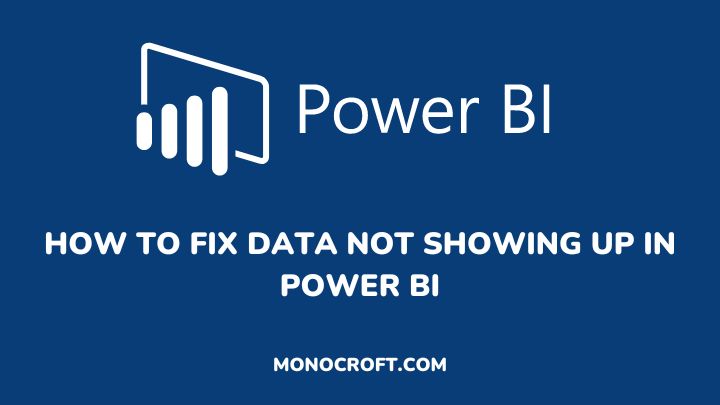Power BI is a powerful data visualization tool, but sometimes you may run into issues such as data not showing up as expected, and requiring some technical ability to fix it.
To troubleshoot and fix the data not showing up error in Power BI, you can check the data source connection, for data privacy, missing data, and so on.
In this article, I will explain some detailed steps to troubleshoot and fix this problem.
Read to learn more.
Introduction
There are several reasons why your data may not show up in Power BI, such as incorrect data source connection, data refresh issues, data filtering, missing data, data transformation issues, errors in the data source, data type mismatch, data security issues, etc.
While these are some of the common reasons why data may not be showing up in Power BI, there can be other reasons as well. However, if you verify and troubleshoot the steps, you can identify the root cause of the issue, and then look for how to fix it.
How to Fix Data Not Showing Up in Power BI?
The following are some detailed steps to troubleshoot and fix data not showing up problems in Power BI:
Check the data source connection
The first thing to do is to make sure that the data source you are trying to connect to is correct and that you have the necessary credentials to access it.
To do this, go to the Home tab, then click the dropdown in Transform data, and select Data source settings to open the Data source settings.

Verify that the data source connection is correct and that you have the necessary credentials.

Refresh data
Go to the Data tab in Power BI and click on the Refresh button to refresh the data manually.

Check for data privacy levels
In Power BI, different privacy levels control the sharing of data. So, make sure that the data privacy levels in Power BI match the privacy levels of the data source.
To do this, go to the File menu and select Options and settings then Options, and then Data source settings to check the privacy levels for the data.
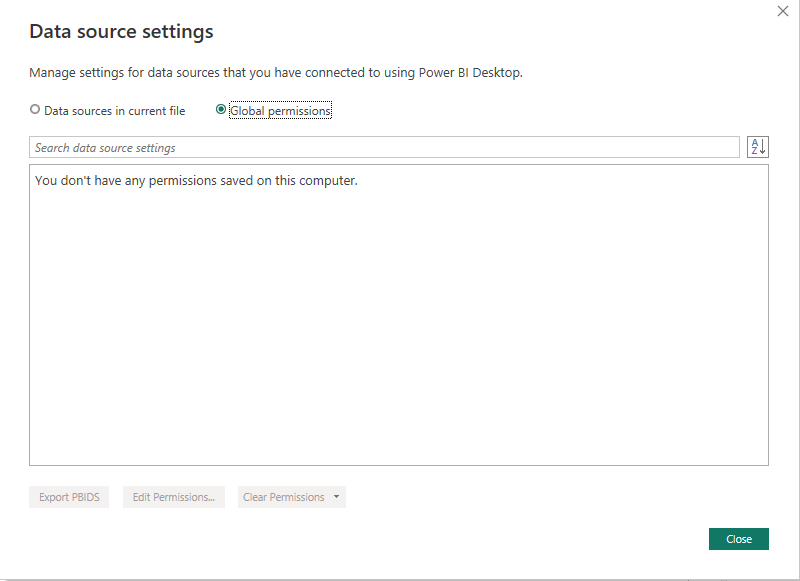
Look for data filtering
Also, check to see if the data has any filters that could be hiding some of the data.
To do this, go to the Visualizations pane and check for any filters that have been applied to the data. Remove any filters that may be hiding the data you are looking for.
Check for missing data
Ensure the data source contains all the data you expect to see in Power BI. To do this, go to the Data source settings and check if all the data is present in the data source.
(I inserted just one dataset)
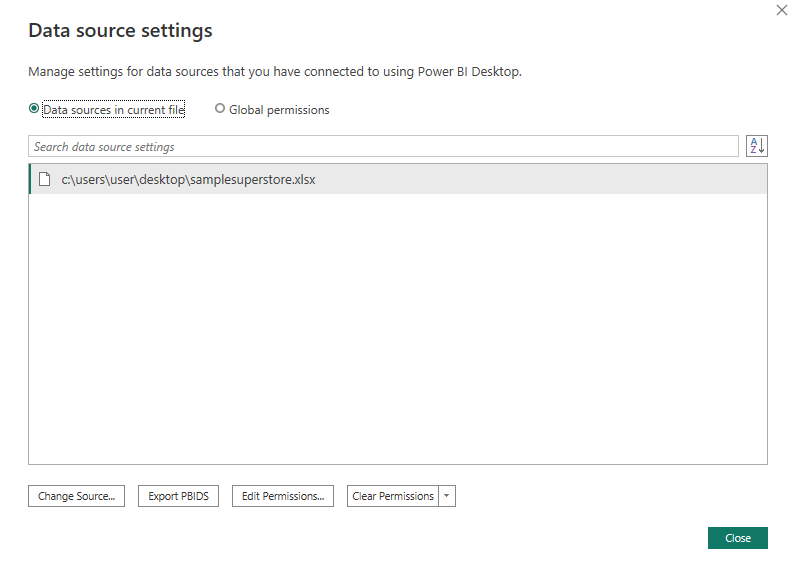
Look for data transformation issues
Ensure that every data transformation has been applied correctly and that the data has been loaded into the correct tables.
Go to the Power Query Editor and check if any data has been transformed or loaded into the wrong table.

Disable any Preview Features
Power BI preview features are new features or functionalities that aren’t complete but are made available to users to try out and provide feedback.
Because, these preview features are not meant for production use, enabling any of them could be why your data is not showing up.
To disable the preview features, go to the File menu, select Options and settings, and then Options. Select Preview Features under GLOBAL and uncheck all the preview features checkboxes. Click Ok and restart the Power BI desktop.

Try to re-import the data
If all else fails, try re-importing the data into Power BI to see if that resolves the issue. Go to the Home tab and click Get Data to import the data again.
Conclusion: How to Fix Data Not Showing Up in Power BI
By following these steps, you should be able to troubleshoot and fix the issue of data not showing up in Power BI.
However, if the problem persists, you can check the Power BI community for more help or reach out to the Power BI support team for further assistance.
Thanks for reading.