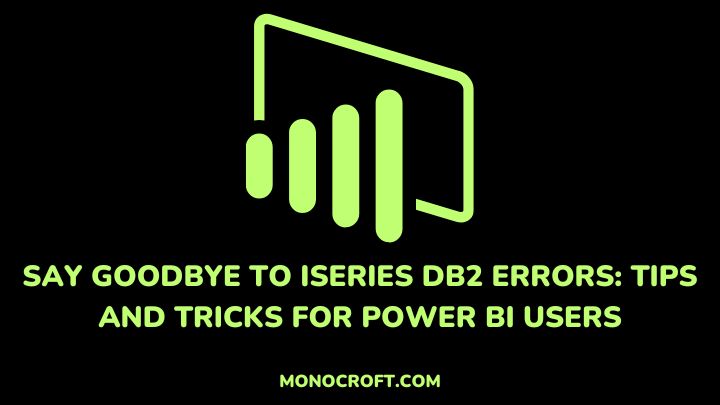Are you a Power BI user struggling with iSeries DB2 errors and troubleshooting? Well, you are not alone. As more businesses rely on data analytics to make informed decisions, it’s becoming more essential to have a streamlined business process.
However, dealing with errors like the iSeries DB2 error can be frustrating, especially when working with large datasets—this is where this guide comes in.
In this article, I will share some tips and tricks to help you say goodbye to iSeries DB2 errors, from comprehending common error messages to optimizing your queries.
So, read to learn more!
Understanding Power BI for iSeries DB2
To gain a better understanding of how to resolve iSeries DB2 errors in Power BI, let us first explore how the two systems work together.
To start with, Power BI is a business intelligence tool that let users analyze data and share insights, making it a valuable tool for organizations seeking to leverage their data for informed decision-making.
When working with iSeries DB2, Power BI connects with the database through a connector. This connector allows users to import data from iSeries DB2 into Power BI, where it can be visualized and analyzed.
However, working with large datasets can sometimes result in errors, which can impede progress and require extensive troubleshooting to resolve.
Common iSeries DB2 Errors and Their Causes
Now, before delving into the tips and tricks for resolving iSeries DB2 errors, let us consider some common iSeries DB2 errors and their causes.
One common error is "SQLCODE=-206 Column does not exist in any table in the SELECT" which occurs when a column is referenced in a SELECT statement but does not exist in any of the tables being selected from.
Another is the "SQLCODE=-805 DBRM or package name not found in plan" error. This occurs when a package or DBRM (database request module) is not found in the plan.
Furthermore, other iSeries DB2 errors include "SQLCODE=-911 Deadlock or timeout," which can result from multiple processes trying to access the same resources simultaneously.
Another error, "SQLCODE=-913 Failed to allocate space,” may be as a result of insufficient memory or storage space. And "SQLCODE=-922 Authorization needed" which occurs due to a lack of necessary permissions to access the requested resource.
Finally, it is important to note that these errors can have multiple causes, including incorrect syntax, insufficient resources, and authorization issues. Hence, understanding these errors and their causes can help resolve issues efficiently.
Tips and Tricks for Resolving iSeries DB2 Errors in Power BI
Now that we have a better understanding of how Power BI works with iSeries DB2, let us explore some tips and tricks for resolving iSeries DB2 errors in Power BI.
Optimize your queries
One common cause of iSeries DB2 errors is poorly optimized queries. To avoid this, you must optimize your queries by using proper indexing, avoiding unnecessary joins, and limiting the number of rows returned.
Check your syntax
Another common cause of iSeries DB2 errors is incorrect syntax. To avoid this, always make sure to double-check your syntax to ensure that all statements are properly formatted and spelled correctly.
Use parameterized queries
Parameterized queries can help prevent SQL injection attacks and improve performance. They also make it easier to reuse queries and avoid errors caused by typos.
Also, there are several recommended practices to bear in mind while integrating iSeries DB2 with Power BI, in addition to the tips and tricks for addressing iSeries DB2 issues in Power BI. They include:
Use a dedicated user account.
When connecting to iSeries DB2, it is important to use a dedicated user account with the appropriate permissions. This helps ensure that only authorized users have access to the data.
Use SSL encryption
Also, when connecting to iSeries DB2, you must use SSL encryption to protect sensitive data, as this will help prevent unauthorized access and ensures that data is safely transmitted.
Use incremental refresh
Incremental refresh can help improve performance and reduce the risk of errors by only refreshing data that has changed since the last refresh. This proves to be useful when working with large datasets.
Advanced Techniques for Power BI and iSeries DB2 Integration
There are also some methods that can be used by more advanced users to further improve the integration between Power BI and iSeries DB2. They include:
Use DirectQuery mode
DirectQuery mode allows users to query the iSeries DB2 database directly, without having to import the data into Power BI. This is useful when working with large datasets or when real-time data is required.
Use Power Query M functions
Power Query M functions can be used to manipulate data and perform complex calculations, and can as well be used to automate data cleansing and transformation tasks.
Use DAX measures
You can use DAX measures to create custom metrics, perform calculations, etc. Also, they can be used to filter data, create hierarchies, and other technical functionalities.
Tools and Resources for Troubleshooting iSeries DB2 Errors in Power BI
There are various tools and resources available to help with diagnosing iSeries DB2 issues with Power BI.
One helpful tool is the Query Diagnostics feature in Power BI. This feature lets users view detailed query performance information, such as the duration of each step, the number of rows returned, etc.
Another useful resource is the IBM Knowledge Center, which provides comprehensive documentation and troubleshooting guides for iSeries DB2.
FAQs
What is iSeries DB2, and why do Power BI users need to work with it?
iSeries DB2 is a relational database management system that runs on IBM servers.
Power BI users may need to work with it because it keeps business data that can be used for reporting and visualizations to improve decision-making.
Is it possible to completely stop iSeries DB2 errors when working with Power BI?
No, it is not possible to completely stop iSeries DB2 errors. However, by following this guide, you can reduce the iSeries DB2 errors when working with Power BI.
How can you optimize Power BI reports to reduce iSeries DB2 errors?
You can optimize queries by limiting data returned, using filters, and aggregating data.
Also, you can use query folding to reduce data processed by Power BI.
Conclusion: The Future of iSeries DB2 Error Resolution in Power BI
So there you have it—a guide to bidding farewell to iSeries DB2 errors in Power BI!
By following these tips and tricks, you can leave your errors behind and embark on a journey toward a smoother data analytics process.
Also, by staying up-to-date with the latest tools and techniques, and by working with experts in the field, you can easily get the most out of your data.
I hope you enjoyed reading this. You can also read how to fix the Power BI PostgreSQL connection error.
Thanks for reading!