Before we go into the introduction to Power BI, let’s quickly take a look at what BI (business intelligence) actually is.
What is (BI) Business Intelligence?
Business Intelligence is a technology-driven approach that enables you to analyze data and give actionable information that supports corporate leaders, business managers, and other customers in making informed business decisions.
Generally, the end goal of BI (business intelligence) is to facilitate better business decisions. This enables firms to generate revenue, improve operational efficiency, and gain a competitive edge over their competitors.
Hence, to achieve this objective, Business Intelligence (BI) combines, data management, analytics, reporting tools, and multiple data management and analysis approach.
What is Power BI?
Power BI is a cloud-based service and application that help businesses gather, manage, and analyze data from different sources into interactive dashboards and business intelligence (BI) reports in an easy-to-use way.
Power BI gathers and processes data to turn it into valuable insights. These insights are made into charts and graphs that are easy to understand. This lets users have a clear picture of what’s going on in their business.
The term “Power BI” is an umbrella name that can refer to a Windows desktop app called Power BI Desktop, an online SaaS (Software as a Service) service called Power BI Service, or mobile apps for Windows phones and tablets, iOS, and Android.
In this article, we will focus on Power Bi Desktop, explore its core areas, and create a basic understanding of how it works.
Read on to learn more.
Getting started with Power BI Desktop: How To Install Power BI Desktop
To start with, Power BI Desktop requires at least 1GB of available space on the hard drive and can work on both 32-bit (x86) and 64-bit (x64) computers. Also, it works great on Windows 10 on a Surface Pro 3 with an i5 processor and 8GB of RAM.
Step 1. To set up your Power BI, you can browse through this link, and click on the “Download free” button.
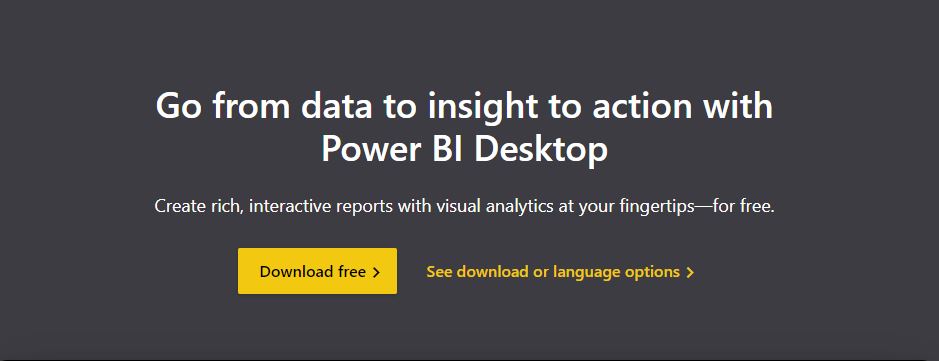
Step 2. This will redirect you to the Microsoft office store where you will click the “Get” button.

Step 3. Click the “Install” button.

Step 4: On your device, you will see the download progression.

Step 5: Install the software and open your Power BI Desktop, and will display a welcome screen.

Why Power BI?
- It comes with customized dashboards and reports for SaaS solutions
- It allows live dashboards updates
- It provides safe and reliable connections to your data sources, whether in the cloud or on your own servers
- Power BI delivers rapid setup, hybrid configuration, and a secure environment
- It enables data expedition using natural language query
- It offers features for visualizing dashboards that are often updated
Conclusion
Now that you have been taken through the introduction to Power BI, and learned about business intelligence (BI), Power BI, and how to install Power BI Desktop, we will further introduce you to other parts of Power BI, from simple to complex.
Power BI comes with pre-built tools that allow you to customize the control panels and interfaces where you can design stunning visuals.
You also can share these custom-made visuals built within your organization or your clients. Ready to learn more? You are in the right place.
Happy learning!
