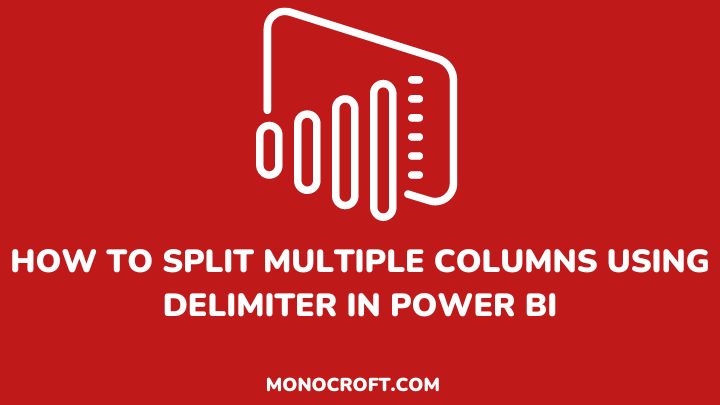If you are working with data in Power BI, you may need to split multiple columns using a delimiter. While this can be a time-consuming task if manually done, Power BI offers a simple solution, fortunately.
In data analysis, splitting columns using a delimiter is a common task, especially when dealing with text data, and Power BI offers different methods to do so, which can help to easily extract the information you need from your data.
In this article, I will walk you through the steps to split multiple columns using a delimiter in Power BI.
Let’s get started.
Identify the Columns to Split
The first step in splitting multiple columns using a delimiter in Power BI is to identify the columns you want to split.
This could be columns containing data that need to be separated into different categories, such as a column containing full names that need to be split into first and last names. Once you identify these columns, you can move on to the next step in the process.
Choose the Delimiter and Use the Split Columns Function in Power BI
The next step is to choose the delimiter you want to use. A delimiter is a character or set of characters that separates the data in a column into different categories.
Common delimiters include commas, semicolons, and spaces. To choose a delimiter in Power BI, you can use the Split Column feature and select the best delimiter option.
Here is how to split multiple columns using a delimiter in Power BI:
To start with, load your data into Power BI Desktop by clicking on Get Data from the Home tab and selecting your data source. Then go to the Power Query Editor through Transform Data.
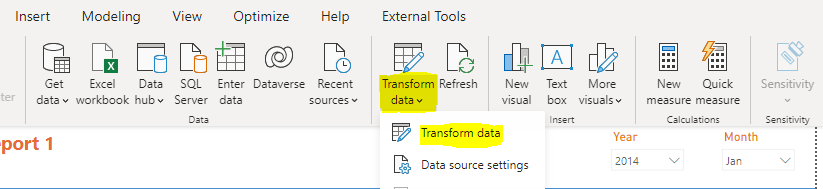
After that, select the column you want to split, then right-click the columns and choose Split Column from the context menu, and select By Delimiter.
Choose the type of delimiter you want to use to split the column, e.g., commas, semicolons, etc. You can also select from different default delimiters or enter a custom delimiter, and choose whether you want to split the columns into rows or new columns.

Finally, if you choose to split the columns into new columns, enter a new column name prefix and suffix to distinguish the new columns from the original columns. Then click OK to split the columns.
Select the Delimiter Option and Preview the Results
After selecting the column you want to split, go to the Split Column button and choose the delimiter option. This will allow you to select the character or string that separates the data in your column.
You can choose from a variety of delimiters, including commas, semicolons, and spaces. Once you have selected your delimiter, preview the results to make sure the data is being split correctly. If everything looks good, click OK to split the column into multiple columns.
Rename and Organize your New Columns
After splitting your column into multiple columns using a delimiter in Power BI, it is important to rename and organize your new columns. This will make it easier to work with your data and create visualizations.
To rename a column, simply right-click on the column header and select Rename. Then type in the new name and press Enter.
To organize your columns, you can drag and drop them into the desired order. You can also use the Move Column feature to move columns to a specific location. Once you have renamed and organized your columns, you are ready to start analyzing your data.
FAQs
What is a delimiter?
A delimiter is a character or a sequence of characters that separate values in a text string.
Can you split columns using multiple delimiters in Power BI?
Yes, you can split columns using multiple delimiters in Power BI by selecting the “Advanced options” in the “Split Column” dialog box.
Are there any performance issues when splitting columns in Power BI?
Splitting columns can impact the performance of your query. Hence, it is recommended to apply any necessary filters or transformations before splitting columns to minimize the impact on performance.
Can you undo the split operation in Power BI?
Yes, you can undo the split operation by deleting the step in the “Applied steps” which is on the right side.
Conclusion
As a data analyst, splitting columns using a delimiter is a great feature in Power BI and can easily help you extract valuable information from your data.
By following the steps explained in this article, you can easily split columns using a delimiter, whether you are working with text data or other types of data, and get the data you need to build insightful reports and dashboards.
I hope you enjoyed reading this article. How about you also check how to merge two tables using a calculated column in Power BI?
Thanks for reading!