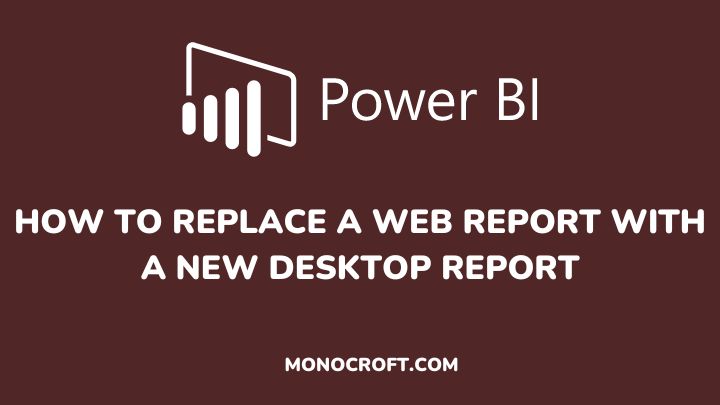In Power BI, you can replace a web report if you have created a new desktop report that you would like to replace an existing web report with, or if you need to make changes to a report that is already published on the web.
In this article, I will walk you through a step-by-step guide on how to replace a web report with a new desktop report in Power BI.
Read to learn more.
Introduction
To replace a web report with a new desktop report in Power BI, you can follow the below steps:
Save the Desktop Report
The first thing you need to do is to create a new desktop report in Power BI and ensure that the report contains all the necessary data, visuals, and insights that you want to present in the report.
This may include importing and transforming data from different sources, creating visuals, designing layouts, etc. Then save this report to your computer.
To save your desktop report in Power BI, click on the File menu in the top-left corner of the application and select Save or Save As from the dropdown menu.
If you are saving a new report, you will need to choose a name and location for the file on your computer.
If you are updating an existing report, simply choose the Save option and the changes will be saved to the existing file.
Publish the Report to the Power BI Service
After saving your new desktop report, you will have to publish it to the Power BI Service. To publish the report, go to the Home tab, and click on the Publish button.

If prompted, sign in to your Power BI account, and select the workspace where you want to publish the report. Then click on the Publish button.
Replace the Web Report
Once you have published your new desktop report, you can replace the web report with the new report. To do that, follow these steps:
- Open the web report that you want to replace in the Power BI service.
- In the top-right corner of the web report, click the ellipsis (three dots) and select Settings.
- In the Settings menu, select Replace report.
- Select the new report that you just saved in the Power BI Desktop application.
- Click the Replace button to replace the web report with the new desktop report.
Verify the Replacement
After replacing the web report with the new desktop report, verify that everything is working as expected. Check that the new report contains all the data and visuals that you want to present, and ensure that the report is displaying correctly.
Conclusion
That’s it!
You have successfully replaced the web report with the new desktop report in Power BI.
Once the replacement process is complete, the new report should be visible in the Power BI service and the old web report will be removed.
Note that any shared dashboards, reports, or embedded reports using the old report will now display the new report.
I hope you understood these steps.
Thanks for reading.