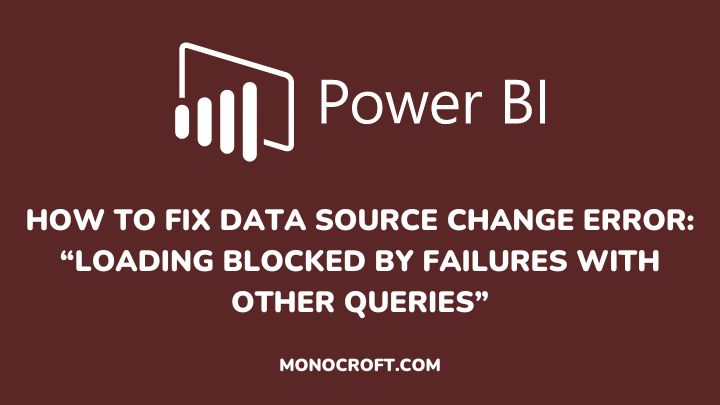The Power BI error message “loading blocked by failures with other queries” is often caused by a change in the data source or a problem with the data connection, and to fix it requires some technical know-how.
This error is often due to a query that is dependent on another query being unable to load due to an issue with the source query.
In this article, I will explain a step-by-step guide you can take to fix the data source change error in Power BI.
Read to learn more.
Introduction: Understanding Data Source Change Errors in Power BI
Typically, Data Source Change Errors occur when you modify a data source, such as a database or spreadsheet, and in some way, the application using the data is unable to correctly handle the modification.
However, there are several other reasons for this error like changes to the data source location, name, or credentials.
Understanding the causes of these errors is the first step in resolving them, and to this error, the specific error message and details will depend on the application that is generating the error.
There are a few possible solutions for fixing this error, which include:
Check for Changes in Data Source Connection Details
One of the most common causes of data source change errors in Power BI is changes to the connection details of the data source. This can include changes to the server name, database name, or login credentials.
So, ensure that the data source is still accessible and that the connection settings are right. If the data source has been moved or altered in any way, you will need to update the connection details in Power BI.
To do this, go to the Data Source Settings: File >> Options and Settings >> Data Source Settings, then update the connection details for the affected data source.
Verify Data Source Permissions and Credentials
Another leading cause of data source change errors in Power BI is incorrect permissions or credentials for accessing the data source. This often happens when the user account for accessing the data source has been deleted or if the password has been changed.
To fix this issue, you will need to verify that you have the correct permissions and credentials for accessing the data source. Check with your IT department or the data source owner to ensure your account has the right permissions and credentials.
Once you have verified this information, update the connection details in Power BI to resolve the data source change error.
Ensure Compatibility Between Data Sources and Power BI
Sometimes, data source change errors are linked to compatibility issues between the data source and the Power BI version. For example, if you are using an older version of Power BI, it may not be compatible with the latest version of your data source.
To fix this, you must ensure that your Power BI version is up-to-date and compatible with your data source. You can also check for any updates or patches for your data source to ensure compatibility with Power BI.
By ensuring compatibility between your data source and Power BI, you can avoid data source change errors and ensure smooth data integration.
Check the Query Dependencies
When working with Power Query, it is important to be aware of circular dependencies. This occurs when one query has a circular relationship where they depend on each other to function.
This can cause problems with query performance and can also lead to data source errors. To avoid this, you should ensure that there are no circular dependencies between the queries.
To check for query dependencies go to the “Query Dependencies” in the view tab in Power Query. This lets you see the dependencies between the queries and identify any circular relationships.

Check for Data Source Changes in Power Query
If you have a solid background in software development and are familiar with coding, then you can check the code and look for any issues related to data source changes in the Advanced Editor in Power Query.
The Advanced Editor is a feature of Power Query that enables you to adjust the underlying code of your query, which gives you greater control over its functionality.
By carefully reviewing the code and making necessary adjustments, you can make sure that your query continues to function as intended.
Troubleshoot Data Source Change Errors with Power BI Support
Finally, if you are experiencing data source change errors in Power BI, there are several other ways to troubleshoot and resolve these issues, and one of the best resources for troubleshooting is Power BI support.
They can help you identify the root cause of the error and provide guidance on how to fix it. You can also use many online forums and communities where Power BI users share their experiences and offer solutions to common issues.
Conclusion: How to Fix the Data Source Change Error
Kindly note that the above steps are general troubleshooting actions, and the right solution may vary based on the specific error message you got.
However, by following these steps, you should be able to find and fix the Power BI error message of “loading blocked by failures with other queries.”
I hope you enjoyed reading this article. You can also check how to fix memory allocation errors in Power BI Desktop.
Thanks for reading!