One popular way to visualize text data is Word Cloud, and Tableau, a data visualization tool, offers robust features to create engaging word clouds. These Word Clouds can be used to identify trends and patterns in text data and also to compare datasets.
In this article, I will explore the tips and tricks to create word clouds in Tableau. From getting started with data preparation to fine-tuning the appearance, and from adding filters and interactivity to advanced techniques.
Let’s get started!
Introduction: Why Word Clouds in Tableau?
Are you tired of just staring at rows and columns of words and want more engaging data visuals in Tableau? You might like the word cloud feature then.
Word clouds are graphical representations of text data where word sizes reflect frequency. That is, the more often a word appears in your data, the larger it will appear in the word cloud.
This makes it easy to identify frequently mentioned words in your dataset, offering a great visual representation of your data. With this, users can quickly spot trends, patterns, and outliers. In addition, they add a great aesthetic to your data.
Getting Started: Setting Up Your Data and Workspace
Before creating a word cloud in Tableau, let me walk through the necessary steps to get you word cloud-ready.
Choose the Right Data
Not all data is a good fit for word clouds. Ideally, you need a dataset that includes text fields or columns containing words or phrases. Something like customer feedback, survey responses, social media comments, etc.
Clean and Format Your Data
Cleaning and structuring your data is crucial to creating Word Cloud in Tableau as it ensures your Word Cloud visualization is effective, accurate, and relevant. Also, you need to format your data properly. Here’s how to format your data:
- Identify the Text Field: Determine the field in your dataset that contains the text you want to visualize. This could be a list of words, phrases, or any textual data.
- Edit the Text: Remove any unnecessary characters, punctuation, or formatting that might interfere with the word cloud generation. Ensure the text is in a consistent format.
- Tokenization: Split the text into individual words or phrases (tokens) to prepare it for word cloud analysis. Tools like Tableau’s calculated fields can be helpful for this.
- Data Aggregation: Group the text data to count the frequency of each word. This aggregated data will be used to create the word cloud.
Creating a Word Cloud in Tableau – A Guide
To create a word cloud in Tableau, you can follow these steps:
1. Import the Data into Tableau
Once you clean and format your data, the first thing is to import it into Tableau. Fortunately, Tableau supports different data sources, like Excel, databases, web connectors, etc.
To import your data, open your Tableau Desktop, click on “Data” then select “New Data Source” and choose the suitable connection method.
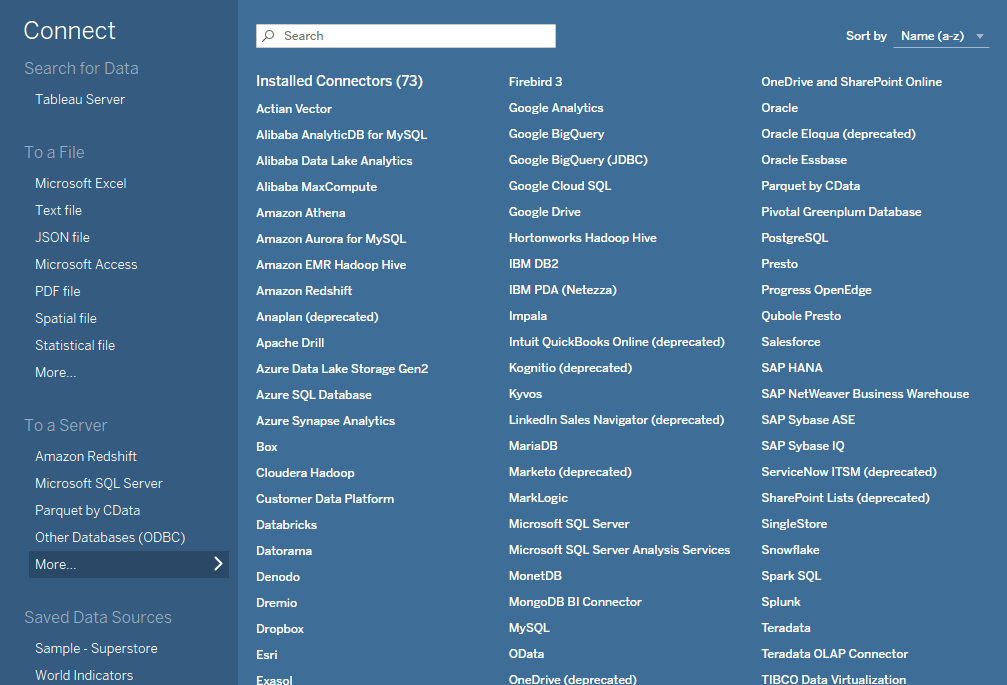
2. Prepare the Data for Word Clouds in Tableau
After importing the data, you might need to do a bit of data wrangling to make sure it is in the right format before creating the word cloud,
This might include cleaning up text fields, deleting stop words (e.g., “the” or “and” that barely add value), or grouping similar words.
3. Add Text Fields to Your Tableau Worksheet
Now comes the exciting part – creating your word cloud!
To start with, add the text fields from your dataset to your Tableau worksheet. This will make Tableau analyze and visualize the words in your data.
Now to create a word cloud In Tableau, simply drag your text field to the “Text” shelf. Then Tableau will generate a word cloud visualization automatically.

4. Configure the Word Cloud Visual
After adding text fields to your worksheet to create a default word cloud, you might want to take it a step further formatting the layout and appearance.
You can adjust the size, change the color, and experiment with different fonts of your word cloud – the choice is yours!

And there you have it – a fascinating and engaging Tableau word cloud to complement your data storytelling skills!
Enhancing Your Word Cloud: Filters, Interactivity, and Tooltips
Creating a word cloud is just the start. You can take your word cloud to the next level by adding filters and interactivity. With this, you can create targeted word clouds for more precise insights.
For instance, if you have a word cloud showing customer feedback, you can add a filter to show only the comments from a specific region. With this, you can easily analyze feedback from that particular region.
Also, you can add interactivity to your word cloud through the parameters and actions features in Tableau.
With parameters, you can change certain aspects of the visualization like the font size or the number of words displayed. This makes you customize the word cloud according to your preferences, making the visualization more engaging and personalized.
On the other hand, with actions, you can link different elements in your dashboard, e.g., you can create an action that highlights all the words related to a selected item when you click on it. With this, you will drill down into the data and explore the word cloud in more detail.
Finally, you can use tooltips to display relevant details, like word frequency, data points, etc. With this, users can understand the context of each word. Just experiment with these features to make your word cloud visually engaging.
Tips and Tricks for Designing Effective Word Clouds in Tableau
Even though creating word clouds can be somewhat fun, there are important things to keep in mind to ensure it is effective and visually appealing:
- Choose the Right Words and Data for Clarity: Selecting the right words and data is crucial for a clear and meaningful word cloud. Ensure your word cloud focuses on relevant terms.
- Design for Visual Impact and User Engagement: You should always try out different fonts, colors, and layouts to create visual impact and engagement. However, be careful not to sacrifice clarity for style. Always find a balance!
- Avoid Cluttering: Always remember that simplicity is key. Don’t overcrowd your word cloud with insignificant or repetitive words. Keep it clean and concise.
Avoiding Common Mistakes When Creating Word Clouds in Tableau
When creating word clouds, it’s important to be aware of common mistakes and pitfalls. A very common error is giving equal weight to all words, regardless of their importance or relevancy.
Always consider using different sizing or color schemes based on word frequency or other relevant metrics to ensure the most important words stand out.
Another common mistake is crowding your word cloud by including too many dimensions or trying to display too much information at once. Always remember that simplicity is key to effective visual communication.
Conclusion and Next Steps
Creating word clouds in Tableau is an exciting way to visually explore and analyze textual data. By following the tips and tricks explored in this article, you can create stunning and engaging word clouds to enhance your analysis and storytelling.
As you continue your Tableau journey, don’t forget to experiment, iterate, and have fun. The possibilities with word clouds are enormous, and the more you explore, the more you discover innovative ways to communicate your data effectively.
If you enjoyed reading this, you might also be interested in how to create data stories in Tableau.
Happy word-clouding!
