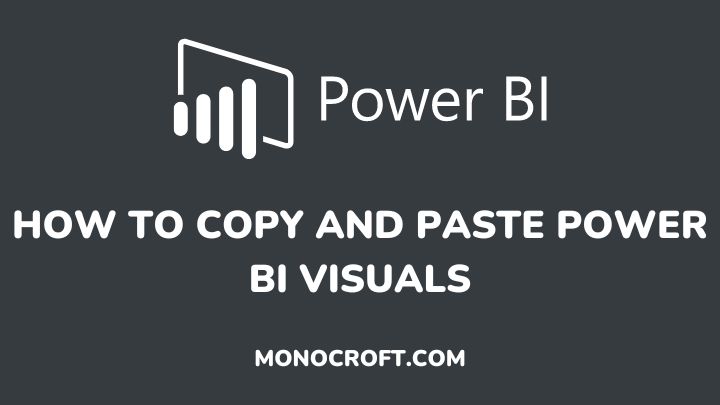In 2020, Power BI introduced the ability to copy and paste visuals from one page to another, but do know how to do it?
Well, copying and pasting visuals in Power BI is actually very easy than you could have imagined.
In this article, I will explain how to copy and paste Power BI visuals.
Let’s get started.
Introduction: How to Copy and Paste Power BI Visuals
To get started, make sure you have already created your visuals in Power BI Desktop.
(Here are my already-created visuals)

Copying the visuals
Now, to copy any of these visuals, right-click the visual you want to copy, and select Copy >> Copy visual.
(You can use the toolbar at the top of the page and click on the Copy button).
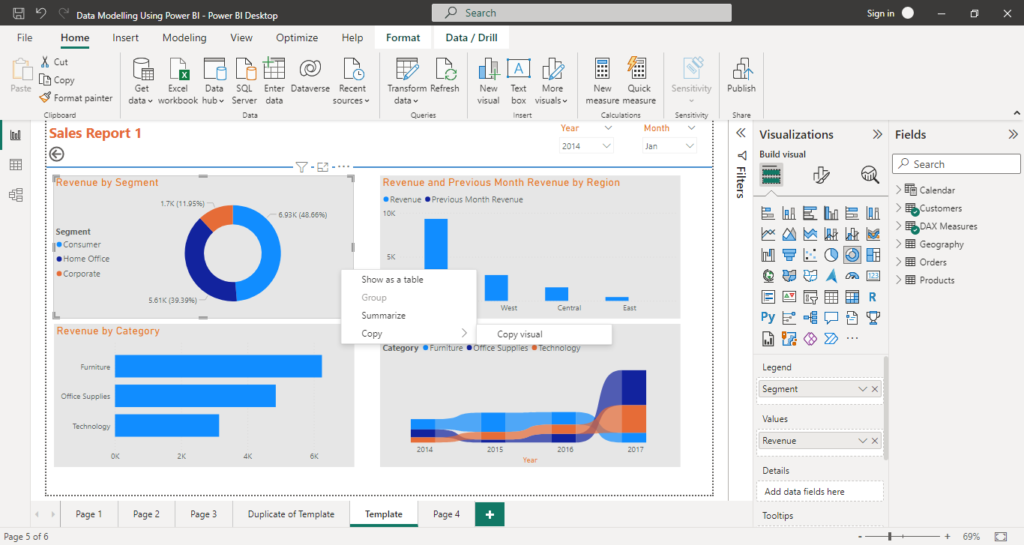
Pasting the visuals
Now, to paste the visual you just copied, navigate to the page or report where you want to paste the visual. Click on the page or report to place your cursor there. Then click on the “Paste” button on the toolbar at the top of the page.

This process will automatically paste your report to the new page or report.
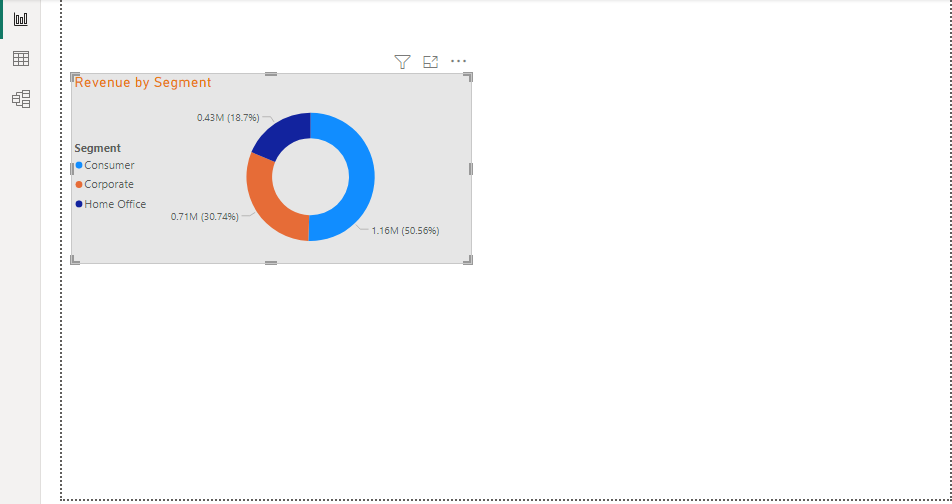
Alternatively, you can use the keyboard shortcut Ctrl+C to copy the visual, and Ctrl+V to paste it.
Also, you can copy multiple visuals all at once, by using CTRL + A to select all the visuals and then click on Copy on the toolbar or Ctrl+C to copy all the visuals. Then go to where you want to paste these visuals and click on paste or Ctrl+V.
Conclusion: How to Copy and Paste Power BI Visuals
Keep in mind that when you paste a visual, it will be placed in the same location as it is in from where you copied it.
However, if you want to move the visual to a different location on the canvas, you can click and drag it to the desired location after pasting it.
I hope you understand these steps.
Thanks for reading.