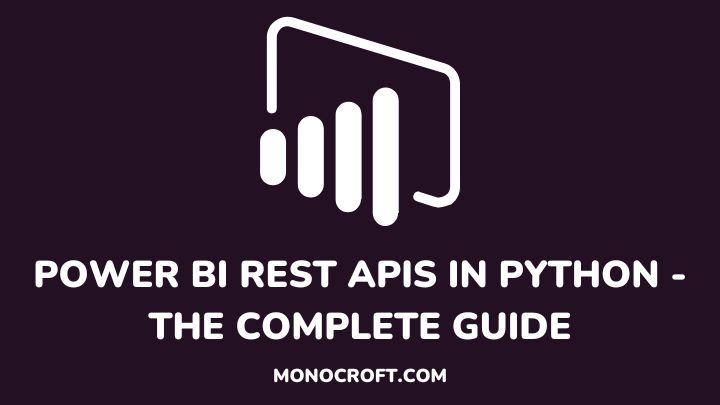Power BI is a business analytics service that enables users to visualize and analyze data. The Power BI REST APIs allow developers to programmatically interact with the data and reports in a Power BI account.
Using Python, developers can integrate Power BI into their applications and automate workflows by leveraging the Power BI REST APIs.
So, suppose you are looking to harness the power of the Power BI REST APIs with Python. In that case, this article will show you everything you need to get started — from setting up and configuring your environment to creating powerful queries and visualizations.
Let’s get started.
Understanding the Power BI REST APIs
To use the Power BI REST APIs in Python, it is important to understand how they are structured and how they interact with each other. The APIs allow you to create and retrieve data from the Power BI service.
You can also access datasets, reports, and tiles programmatically using our APIs. Once you familiarize yourself with the structure of the APIs, you can now move on to interacting with them through Python scripts.
Authenticating with Power BI REST APIs in Python
To authenticate with the Power BI REST APIs in Python, you need to follow these steps:
Register an Application
To use the Power BI REST API, you need to register an application on the Azure Portal. This will give you an Application ID and a Client Secret that you will use to authenticate your Python application.
Install Required Packages
Install the requests package to make HTTP requests to the Power BI REST API. You can do this using pip:
pip install requestsGet Access Token
To authenticate your Python application with Power BI, you need to get an access token. You can do this by sending a POST request to the Azure Active Directory authentication endpoint. You can access the endpoint URL here.
Use the API
Once you have an access token, you can use it to make API requests such as getting a list of reports, getting report details, updating report details, creating a new report, deleting a report, etc.
Here’s a sample Python code to get started:
import requests
# set variables
client_id = 'your_application_id'
client_secret = 'your_client_secret'
tenant_id = 'your_tenant_id'
resource = 'https://analysis.windows.net/powerbi/api'
api_version = 'v1.0'
# get access token
auth_url = 'https://login.microsoftonline.com/{0}/oauth2/token'.format(tenant_id)
data = {
'grant_type': 'client_credentials',
'client_id': client_id,
'client_secret': client_secret,
'resource': resource
}
auth_response = requests.post(auth_url, data=data)
access_token = auth_response.json()['access_token']
# call Power BI REST API
api_url = 'https://api.powerbi.com/{0}/myorg/reports'.format(api_version)
headers = {
'Authorization': 'Bearer {0}'.format(access_token)
}
response = requests.get(api_url, headers=headers)
reports = response.json()['value']
# print report details
for report in reports:
print(report['name'], report['webUrl'])The above code provides a basic model of how to use Python and the Requests library to authenticate with Azure AD and call the Power BI REST API to retrieve report data.
The code performs an authentication process with Microsoft Azure Active Directory, obtains an access token, and then calls the Power BI REST API to retrieve a list of reports.
First, the code sets variables for the application ID, client secret, tenant ID, resource, and API version. Next, the code sends a POST request to the Azure AD OAuth2 endpoint to obtain an access token using the client ID, client secret, and resource.
Then, the code sends a GET request to the Power BI REST API endpoint to retrieve a list of reports, passing the access token in the Authorization header.
Finally, the code iterates through the list of reports and prints the name and web URL for each report.
Push data to Power BI with Python
Also, you can use the Power BI REST API to push data from Python into a Power BI workspace. To do this, use the /datasets/ endpoint and pass in the relevant dataset ID along with your modified dataset as parameters.
As before, include your authentication token in the Authorization header included in the request. Your successful response will contain a summary of updates that were made to the dataset.
Generate a Report and More in Power BI using Python
It’s also possible to generate reports with Power BI REST APIs and Python. To do this, make a POST request to the related endpoint with parameters such as report name, file format, and language.
Additionally, you can enable parameters like the background color and enable download in the body of the request before sending it off. If successful, you’ll receive a URL that you can use to access your generated report.
FAQs: Power BI REST APIs in Python
Do you need a Power BI account to use Power BI REST API with Python?
Yes, you need a Power BI account to use Power BI REST API. You can sign up for a free trial account or use an existing account.
Can you use Power BI REST API to access data from other sources?
No, Power BI REST API is only designed to interact with Power BI data and functionality.
Can you use Power BI REST API with Python on any operating system?
Yes, you can use Power BI REST API with Python on any operating system that supports Python and the required libraries.
Conclusion
Using the Power BI REST API with Python can help developers automate workflows and integrate Power BI into their applications.
In this article, I have walked you through the steps required to use the Power BI REST API with Python. This includes registering an application, installing required packages, using the API, etc.
By following these steps, you can easily work with Power BI REST API and take advantage of its capabilities.
I hope you understand these steps. You can also check how to fix Python integration errors in Power BI.
Thanks for reading.