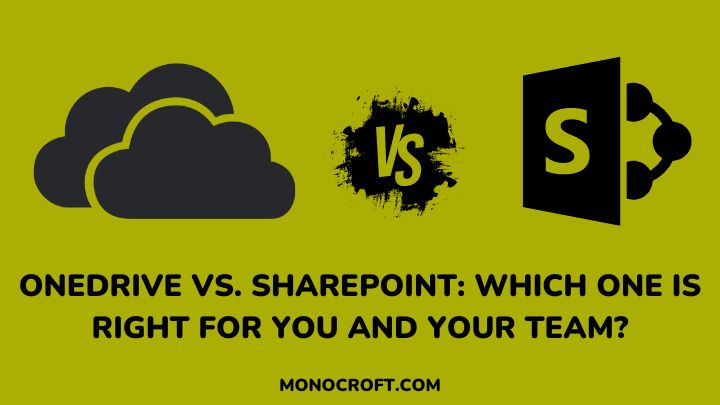As businesses continue to lean towards more digital workplaces, the need for efficient file management solutions has evolved, and Microsoft offers two popular choices for cloud-based storage and collaboration: OneDrive and SharePoint.
Both services have their unique features and benefits which makes it challenging to choose between the two. OneDrive is primarily a personal storage solution, while SharePoint is designed for team collaboration and communication.
This OneDrive vs. SharePoint article is more of a guide, rather than a comparison. Since the two services are typically related, it is easy to get confused about what they do and which one (if not both) is best for you and your team.
So, let’s dive in!
As the world evolves digitally, having an effective organizational system in place is more vital than ever—Microsoft SharePoint and OneDrive serve this purpose.
These tools can help streamline your work processes, organize your files, collaborate more effectively with your team, etc. However, if you are new to these platforms, it can be overwhelming to figure out where to start. Hence, this guide.
Whether you run a small business, lead a team, or just want to learn how to organize your files, I will show you how to use these tools and how to get the most out of their features.
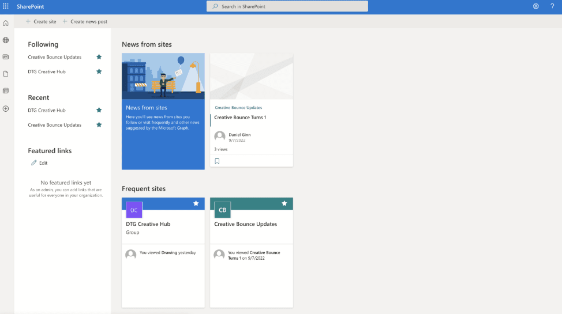
Microsoft SharePoint is a web-based collaboration and file management platform designed to improve communication and collaboration, streamline workflows, and consolidate information.
One of the key features of SharePoint is its ability to create and manage sites—a collection of web pages, documents, and other content that can be accessed by a specific group of people. This allows for effective team collaboration.
Furthermore, SharePoint offers a variety of tools for managing documents and files. You can create document libraries to store files in a central location and use version control to keep track of changes made to a document over time.
Also, you can set up workflows to automate certain tasks, e.g., sending an email notification when a document is updated.
SharePoint offers several features and benefits, making it an attractive option for businesses of all sizes. Some of these features and benefits include:
Team Collaboration
SharePoint provides a centralized platform for team collaboration, allowing teams to work on documents together in real time.
File Management
Also, SharePoint offers advanced document management features such as check-in/check-out, versioning, document approval workflows, etc.
Customization
Furthermore, SharePoint is highly customizable. This allows businesses to create their own workflows, document libraries, and lists.
Access Control
SharePoint also provides advanced access control options, which makes it easy for users to control who can access specific documents, folders, or sites.
Integration with Other Microsoft Tools
Finally, SharePoint integrates seamlessly with other Microsoft tools such as Teams, Power BI, OneNote, etc., making it easy for businesses to leverage their existing tools.
What is Microsoft OneDrive?
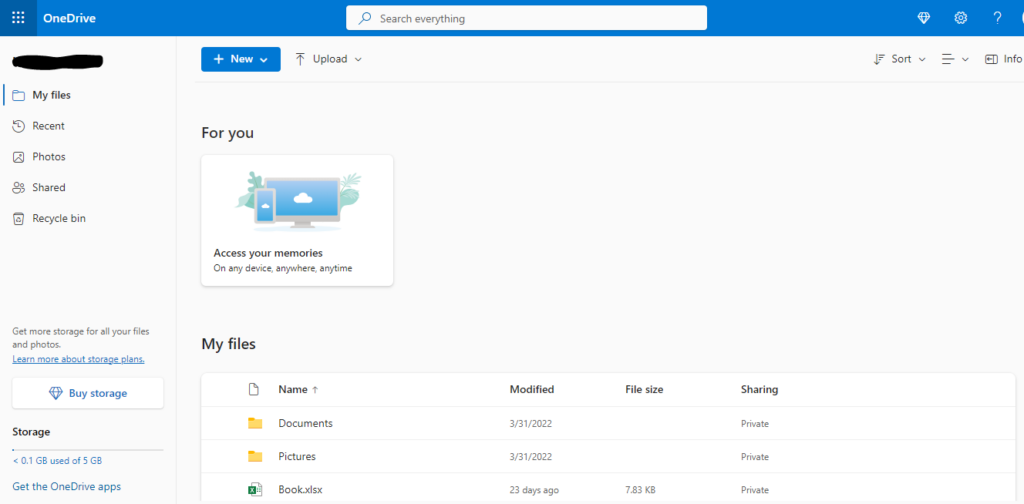
Microsoft OneDrive, similar to Dropbox and Google Drive, is a cloud-based storage service that lets users store, share, and access files from any web-enabled device.
Integrated with Microsoft Office, OneDrive allows users to create and edit PowerPoint, Excel, and Word documents and can access these files from any device, such as a computer, phone, or tablet.
One of the benefits of using OneDrive is the ability to share files with people or groups. Also, you can configure file permissions and link expiration dates.
OneDrive — Key Features and Benefits
OneDrive offers various features and benefits that make it a suitable option for individuals and small teams. Some of its key features and benefits include:
Easy Integration
OneDrive integrates seamlessly with Microsoft Office applications. This makes it easy for users to access and edit their files from anywhere.
Automatic Syncing
Also, OneDrive automatically syncs files across devices, ensuring that users always have access to the latest version of their files.
Easy Sharing
OneDrive also makes it easy to share files with others, either by sending a link or by granting access to specific individuals or groups.
Versioning
In addition, OneDrive provides versioning capabilities. This allows users to access previous versions of their files.
Mobile Access
Finally, OneDrive has mobile apps for Android, iOS, and Windows, making it easy for users to access their files on the go.
Choosing between OneDrive and SharePoint depends on several factors such as the size of your organization, your business needs, your budget, etc.
However, here are some factors to consider when choosing between the two:
Team Collaboration
If your business requires team collaboration and communication, SharePoint is the better option. Sharepoint provides a centralized platform for team collaboration and advanced document management features.
Document Management
Also, if your business requires advanced document management features such as check-in/check-out, versioning, and document approval workflows, then SharePoint is the best option.
Budget
Furthermore, OneDrive is a more cost-effective option for businesses with limited budgets. It offers a personal storage solution at a lower cost than SharePoint.
Customization
In addition, if your business requires customization options, SharePoint is the better option. SharePoint allows users to create their own workflows, document libraries, and lists.
Access Control
Also, for advanced access control options, SharePoint is the better option. It provides more advanced access control options than OneDrive.
OneDrive and SharePoint can be integrated to provide a more comprehensive solution. This lets users leverage the strengths of both platforms and provide a complete solution for team collaboration, communication, and document management.
Here are some of the benefits of integrating OneDrive and SharePoint:
Seamless Document Management
To start with, integration allows users to easily manage documents across both platforms. This provides a centralized location for document storage and collaboration.
Improved Collaboration
Also, integration allows team members to collaborate in real time on documents stored in either OneDrive or SharePoint.
Custom Workflows
Furthermore, integration allows users to create custom workflows that automate document management processes across both platforms.
Mobile Access
Finally, integration allows team members to access their files from anywhere using mobile apps for Android, iOS, and Windows.
Here are some best practices for using OneDrive and SharePoint effectively:
- Create a File-Naming Convention: You can establish a file-naming convention to ensure that files are organized and easy to find.
- Use Folders: Use folders to group related files and make it easier to navigate through your files.
- Set Up Access Controls: Set up access controls to ensure that only authorized users can access your files.
- Use Version Control: Use version control to keep track of changes and ensure that everyone is working on the latest version of a document.
- Train Your Team: Train your team on how to use OneDrive and SharePoint effectively to maximize their benefits.
OneDrive and SharePoint are both secure cloud-based storage solutions. Microsoft has set up the following security measures to assure the safety of your data:
Data Encryption
All data stored in OneDrive and SharePoint is encrypted both at rest and in transit.
Multi-Factor Authentication
Microsoft offers multi-factor authentication to ensure that only authorized users can access your data.
Access Controls
OneDrive and SharePoint provide access controls to ensure that only authorized users can access your data.
Auditing and Reporting
OneDrive and SharePoint provide auditing and reporting capabilities to monitor and track user activity.
While OneDrive and SharePoint are both popular cloud-based storage solutions, there are several alternatives available in the market. Here are some of the popular alternatives to OneDrive and SharePoint:
Google Drive: Google Drive is a cloud-based storage solution from Google that offers similar features to OneDrive and SharePoint.
Dropbox: Dropbox is a popular cloud-based storage solution that offers advanced sharing and collaboration features.
Box: Box is a cloud-based storage solution that offers advanced collaboration and workflow features.
Is OneDrive or SharePoint better for document versioning?
Yes, SharePoint provides more advanced document version control and manages changes more effectively compared to OneDrive.
What is the main difference between OneDrive and SharePoint?
OneDrive is primarily for individual file storage and sharing. However, SharePoint is a collaborative platform for team-based document management and collaboration.
Is it possible to access OneDrive files in SharePoint?
Yes, you can easily access and sync your OneDrive files within SharePoint.
Which platform offers more advanced security features?
While both OneDrive and SharePoint offer robust security features, SharePoint offers extra options for managing permissions and implementing access controls.
Conclusion — Choosing the Right Platform for Your Business
In the battle of OneDrive vs. SharePoint, the ultimate winner depends on the collaboration needs of your team—for personal file storage and sharing (OneDrive), or robust team collaboration and document management (SharePoint).
So, whether you are a user who seeks simplicity or a business team who desires seamless collaboration—the choice is yours to make on which will best fit your business.
If you enjoyed reading this, you can also read about Microsoft 365 Apps & Services, and how to unlock its full potential.
Thanks for reading!