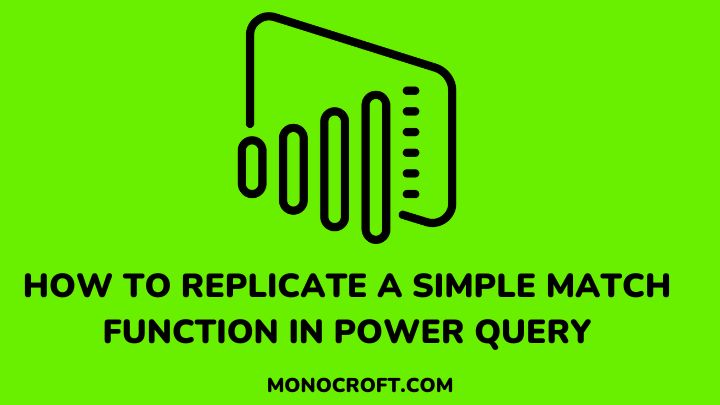You might be only familiar with the match function in Excel, and probably wondering how to replicate this same function in Power Query.
Power Query is a data transformation and analysis tool in Power BI that allows users to edit, and transform data from different sources before loading it into the data model.
In this article, I will walk you through the steps to replicate a match function in Power Query and share some tips and tricks to help you get the most out of your data, for easy analysis and visualization.
Let’s dive right in!
Understand the Match Function
The Match function is a tool in data analysis that allows you to search for a specific value in a range of cells and return the position of that value.
While this function is commonly used in Excel, it can also be replicated in Power Query. So, by understanding how the match function works, you can better manipulate and analyze your data in Power BI.
Steps to Replicate a Simple Match Function in Power Query
If you work with data in Power BI, you should know the importance of matching data from tables. The good news is that a simple match function can be replicated in Power Query also, making it easier to analyze and visualize data.
Let’s go through some of the methods to replicate a simple match function in Power BI, to take your data analysis to the next level.
Using the Merge Queries Feature in Power BI
To use the Merge Queries feature, the first step is to load the data into Power Query. To do this, select the data source from the Home tab in Power BI Desktop. Then choose the data source you want to work with.

Once you select the data, the next thing to do is to transform it to match your specific needs. You can do this by selecting the data and clicking on the Transform Data option.

Now, to replicate a simple match function in Power Query, you need to merge two or more tables. To do this, select the columns you want to match from each table. Then select the Merge Queries option from the Power Query Editor Home tab.

After choosing the columns, you need to select the join type.
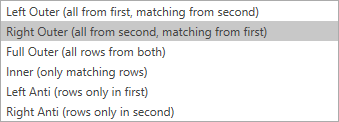
Once the join is complete, you can finally load the merged data into Power BI by clicking on the Close and Apply button.
Creating a Custom Column to Replicate the Match Function
Another way to replicate the match function in Power BI Query is to create a custom column using the Add Column feature in Power Query.
This feature allows you to add a new column to your data table based on an expression or formula, and you can replicate the match function using the IF and RELATED functions to search for a specific value in another table and return the corresponding data.
While this method may require a bit more advanced knowledge of Power BI Query, it can be a robust tool for data analysis and manipulation.
Advanced Techniques for Match Function Replication in Power BI
Replicating a match function in Power BI Query can be a great tool for data analysis, but it is important to understand advanced techniques to get the most out of your data.
One method is to use the LOOKUPVALUE function to return a specific value from a related table based on a matching value. Another is to use the SWITCH function to create multiple conditions for matching values.
By combining these advanced techniques with the basic match function, you should create complex queries that provide valuable insights into your data.
Handling Multiple Matches and Duplicates
When replicating a match function in Power BI Query, it is also essential to consider how to handle multiple matches and duplicates. One way to handle multiple matches is to use the TOPN function to return the top N matches based on a specific condition.
For duplicates, you can use the REMOVE DUPLICATES function to remove any duplicate rows in your data table. You can also use the GROUPBY function to group your data by a specific column and aggregate any duplicate values.
FAQs: How to Replicate a Simple Match Function in Power Query
Can the match function in Power Query be automated?
Yes, the match function in Power Query can be automated using the Power BI Query Editor. This can save time and streamline data analysis processes.
Can Power Query be used with data from other sources?
Yes, Power Query supports several data sources including CSV, JSON, ODBC and OLE DB, and many more.
Are there any limitations to replicating a simple match function in Power Query?
Yes, some limitations include matching data with multiple keys, duplicates, etc. However, you can overcome these limitations with advanced techniques in Power Query.
What are the benefits of using Power Query for data analysis?
Power Query simplifies data analysis by allowing users to easily transform and manipulate data from multiple sources. This saves time and increases accuracy, as data can be cleaned and transformed before it is analyzed.
Conclusion
Matching data from different tables is very common during data analysis. With Power Query, you can easily transform and manipulate data, match data from multiple tables, and automate your workflow.
The steps in this article will guide you through the process of matching data from two or more tables, allowing you to visualize and analyze your data in Power BI.
I hope you enjoyed reading this article. You can also read how to concatenate text and numbers in Power Query.
Happy analyzing!