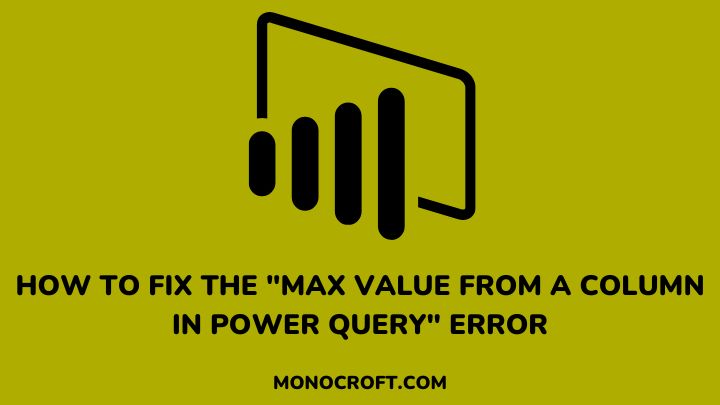Power Query is a powerful tool in Power BI that allows you to clean and transform your data. However, like any other tool, it can sometimes be difficult to use, and one of the common errors is the “Max Value from a Column in Power Query” error.
Fortunately, there are some simple steps you can take to resolve the issue and get back to your data analysis. In this article, I will explore what this error means, why it occurs, and measures to take to fix it.
Let’s get started.
What is the “Max Value from a Column in Power Query” error?
The “Max Value from a Column in Power Query” error is an error message that occurs when you try to apply a function to a column in Power Query that is not compatible with the data type of that column.
For example, if you try to find the maximum value in a column that contains non-numeric data, such as text or dates, you will get this error message. Similarly, you cannot find the max value of a column that contains null values.
So, before you can solve this error, it is important to understand what it means. This is the first step to solving it.
How to fix the “Max Value from a Column in Power Query” error?
There are several ways to fix the “Max Value from a Column in Power Query” error. They include:
Check the Data Type of the Column and Convert it if Necessary
The first step in solving the “Max Value from a Column in Power Query” error is to check the data type of the column you are trying to find the max value for. If the column contains non-numeric data, you will need to convert the data to a numeric format.
To do this, select the column in Power Query and click on the “Transform” tab. From there, select “Data Type” and choose the appropriate numeric format to convert the data to a numeric format.
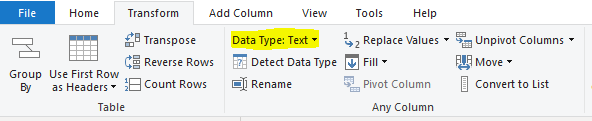
Once the data is in a numeric format, you should be able to find the max value without any issues.
Remove Any Null or Blank Values
Another common cause of the “Max Value from a Column in Power Query” error is null or blank values in the column you are working with.
To fix this, you must filter out null values or replace them with a default value before trying to find the max value. To do this, select the column in Power Query and click on the “Transform” tab.
From here, select “Replace Values” and enter “null” or “” (blank) in the “Value to Find” field.

In the “Replace With” field, enter a value that makes sense for your data (you can use 0 for a numeric column).
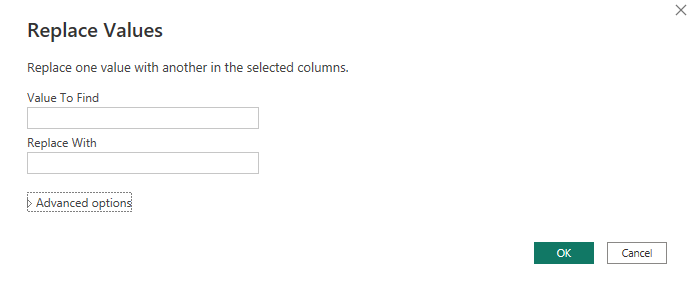
Once you have replaced all null or blank values, you should be able to find the maximum value without any issues.
Use the “Group By” Function to Find the Max Value
If you still experience this error, another solution is to use the “Group By” function to group your data by a specific column and perform calculations on the grouped data, including finding the max value.
To use this function, select the column you want to group by and click on the “Group By” button in the “Transform” tab in Power Query.
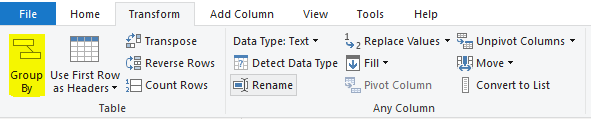
Select the aggregation function you want to use (e.g. Max, Min, etc) and the column you want to work with. This should give you the max value without any errors.
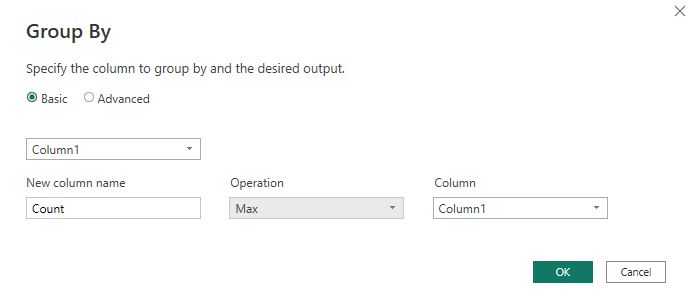
Check for Other Errors
Finally, if none of the above steps work, there might be other errors in your Power Query code that are causing the “Max Value from a Column in Power Query” error.
These errors can include syntax errors, missing references, or incorrect data. So, you should review your code, check for data transformations if you have applied any, check your references, test your query, and fix them before trying again.
FAQs
What is a data type in Power Query?
A data type in Power Query refers to the type of data in a column, such as text or numbers. While it is automatically detected, it can be manually changed if required.
How to avoid the “Max Value from a Column in Power Query” error?
To avoid the “Max Value from a Column in Power Query” error, you must carefully review your code, test your query, and ensure that your references and data transformations are correct.
Why does the “Max Value from a Column in Power Query” error occur?
The “Max Value from a Column in Power Query” error occurs due to a mismatch in data type mismatch between the column and the function being applied.
Can you use Power Query with data from other sources besides Excel?
Yes, you can use Power Query with data from different sources, including databases, web data, and other data files.
Conclusion
That’s it!
By following these steps, you should be able to resolve the issue and continue working with your data in Power Query.
So, next time you encounter this error message, don’t fret! Just follow the steps outlined in this article and you will be back on track!
I hope you enjoyed reading this article. You can also read how to reference a parameter in a new Power BI Query.
Thanks for reading!