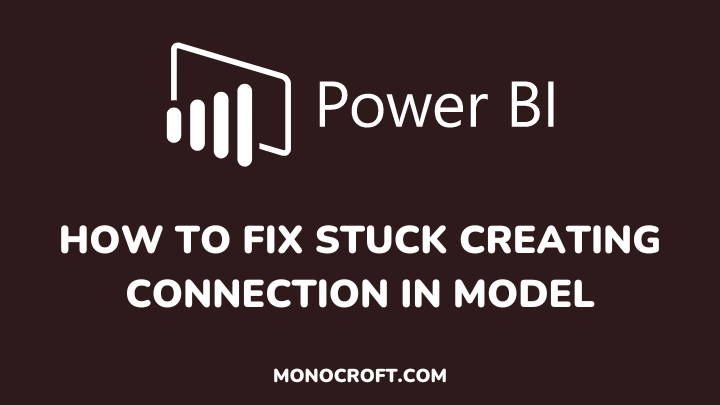When connecting with a data source in Power BI, there are times when you may experience issues with the process getting stuck. While this can be very frustrating, there are a few steps you can follow to fix this stuck creating connection model issue.
When you encounter this issue, it means that Power BI has problems connecting to your data source. This can be caused by various factors, like network issues, wrong credentials, outdated software, etc.
In this article, I will explain different ways to resolve this “creating connection” model issue in Power BI.
Read to learn more.
Getting started: How to Fix Stuck Creating Connection in Model
Here are the steps you can follow to fix a stuck creating connection in model in Power BI:
Check Your Internet Connection
The first thing to do is to check your internet connection. Power BI requires a stable internet connection to function properly.
So, make sure that you have a stable internet connection and that there are no issues with your network. To check your internet connection, try accessing other websites to see if they load correctly.
Restart Power BI
Sometimes, a simple restart of Power BI can resolve connection issues. You should try to close Power BI and then restart it.
Once you have restarted Power BI, try creating the connection again.
Check for Updates
Check if there are any updates available for Power BI. To check for updates in Power BI, go to the File menu and select Options and settings, and then Options. In the options window, select Updates and then click on Check for updates.
If there are updates available, install them and then try to create the connection again.
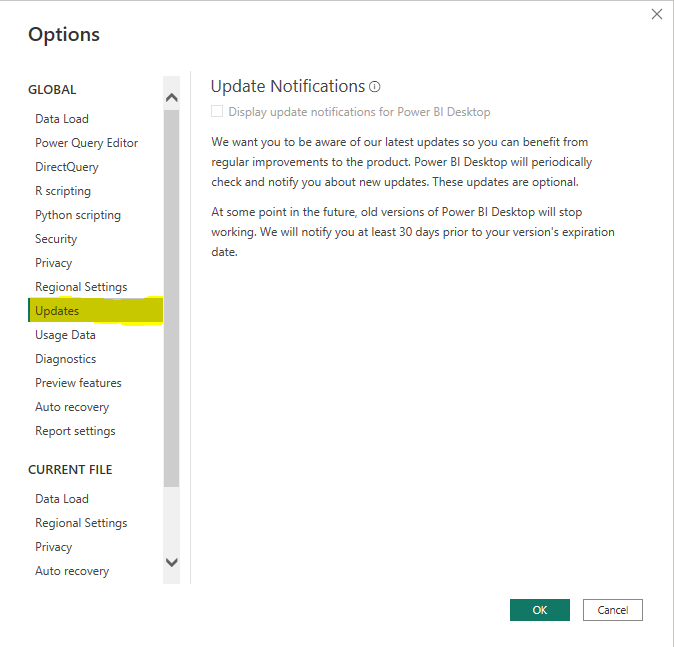
Clear the Cache
Also, you can try clearing the cache in Power BI Desktop to resolve outdated data issues. To clear the cache, go to File >> Options and settings >> Options >> Data Load and select Clear Cache.
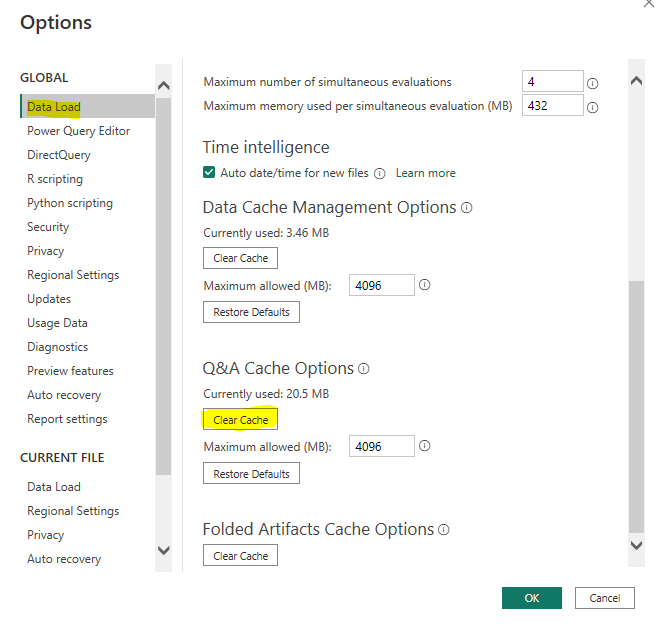
Check Your Firewall and Proxy Settings
If you are behind a firewall or proxy, make sure that your settings allow for a connection to your data source.
Check with your network administrator if you are not sure. You may need to whitelist Power BI or configure your firewall or proxy to allow traffic to the appropriate ports.
Verify Credentials
Check that the credentials you are using for the data source are correct and have not expired.
Make sure that you are using the correct username and password or any other authentication method required for the data source connection.
Try a Different Connection Type
Try connecting to the data source using a different connection type. For example, if you are using a SQL Server connection, try connecting using an ODBC connection.
FAQs: How to Fix Stuck Creating Connection in Model
Why is it important to resolve this issue?
This is because creating connection issues can prevent you from accessing data required for your reports and dashboards, which can hinder your ability to make data-driven decisions.
What if these steps do not resolve the issue?
If you have tried all the recommended steps and still have issues, you may seek further assistance from Power BI support.
Can you prevent this issue from happening in the future?
While some causes of this issue may be outside of your control, you can take steps to prevent it from happening in the future.
These include keeping your software up to date, ensuring that your credentials are correct and up to date, and using a stable internet connection.
Conclusion: How to Fix Stuck Creating Connection in Model
If these steps do not resolve the issue, you should seek further assistance from Power BI support. To contact Power BI support, go to the Help menu in Power BI and select Support.

They can help you troubleshoot the issue and provide additional guidance on how to resolve it.
I hope these recommended steps solve your issues.
Thanks for reading!