Do you want to manage your app users and their access? Then you should export the list of users from your Power BI. This will help you gain insights and optimize your Power BI performance.
By exporting this data, you can harness the power of Power BI’s robust analytics abilities to discover important trends, patterns, and user behavior within your application.
In this article, I will explore how to export the list of app users in Power BI, from the benefits of user list exports to mastering the process step-by-step.
So, let’s dive in!
Understanding User Lists and Why They Are Important
Before I explain how to export user lists, let us take a moment to understand what they are and why they are important.
A user list is a list of all users and their details who have access to your Power BI apps, such as their email addresses, roles, and other important details.
These user lists are crucial because they help you manage your app users, as you can see who has access to your app, what their roles are, and their time of activity. This information is critical for maintaining the security and integrity of your app.
Also, user lists can help you identify areas for improvement in your app. For example, if you notice certain users are not using the app as much as they should, you can reach out to them.
Exporting the List of App Users in Power BI
Now that you understand why user lists are critical, let’s explore how you can export them. Primarily, there are two ways to export user lists: manually and using Power BI.
To export it manually, you can download a CSV file of your user list from the Power BI Admin Portal. However, this option is best for small apps with a limited amount of users, while for large apps with many users, you can do Power BI.
How to Export List of App Users Manually
To manually export a list of app users, log in to your Power BI Service account, and click on the “Settings” button located in the top-right corner. In the “Governance and insights” session, click on “the “Admin portal.”
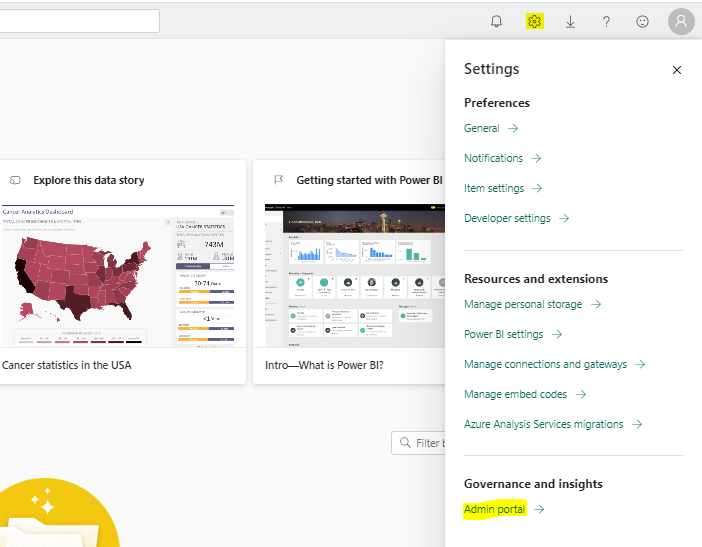
Now, to retrieve user data, select an option to view and retrieve user data. This could be in the form of a table or list containing user details such as usernames, email addresses, registration dates, or any other relevant information associated with each user.
After that, customize the user list to tailor the exported list according to your analysis or reporting requirements, then export the user list. into a preferred format, such as CSV (Comma-Separated Values) or Excel spreadsheet.
Finally, you can save the exported file on your computer or any storage device, and give it a unique name.
How to Export User Lists Using Power BI
To export a list of app users using Power BI, open Power BI Desktop and select “Get Data” to import the data into Power BI. Then select “Power BI datasets” from the list of data sources, and enter your Power BI login credentials.
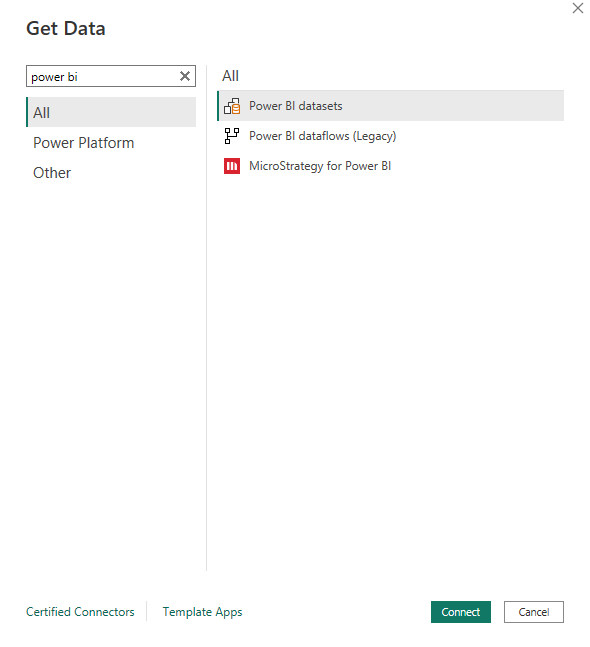
Then select the app you want to export the user list. After that, choose the user list template from the available templates. You can also customize the report as needed. Then click “Connect” to generate the report.
Advanced Techniques for Exporting User Lists
If you are looking to take your user list exporting skills to the next level, you can try out a few advanced techniques.
One technique is to use Power Query to filter and transform your user list data. For example, you can use Power Query to filter out inactive users or to group users by their roles.
Another advanced technique is to use DAX (Data Analysis Expressions) to customize your user list report. With DAX, you can create custom metrics and KPIs based on your user list data.
Best Practices for Managing and Analyzing User Lists
Now that you can export user lists like a professional, let’s take a look at some best practices for managing and analyzing your user lists.
To start with, it’s important to keep your user list updated. You must regularly review the list to ensure its accuracy.
Also, use your user list data to optimize your app. For example, if you notice that some users are not using the app as they should, or certain features are not being used, reach out to them and offer support.
Finally, use your user list data to identify new marketing and outreach opportunities. For example, if you notice that a certain department within your organization is not using the app, reach out to them and offer a demo or training session.
Common Mistakes to Avoid When Exporting User Lists
As with any skill, there are common mistakes to avoid when exporting user lists. One such is frequently exporting the user list report. Except your app contains many users with frequent changes, exporting the user list too often is unnecessary.
Another common mistake is not to remove inactive users. As mentioned earlier, you must keep your user list up to date to ensure the security and integrity of your app.
Finally, do not ignore the analysis of your user list data. To export the user list is not enough. You must also analyze the data to identify areas for improvement.
FAQs: How to Export List of App Users in Power BI
Can you schedule automated user list exports in Power BI?
No, Power BI does not have a built-in feature for scheduling automated exports for user lists.
Are there limitations to the number of app users to export in Power BI?
No, Power BI does not have limitations on the number of app users to export.
However, exporting a large number of users can impact the performance of Power BI and the time required for the export process.
Is it possible to export other user attributes besides the default template in Power BI?
Yes, you can customize the user list template in Power BI to include other user attributes. This allows you to export and analyze specific details relevant to your app users.
Is Power BI the only tool to export and analyze app user lists?
No, there are other tools to export and analyze app user lists, such as Excel, SQL, or CRM, depending on your needs.
Conclusion
Congratulations!
You just learned how to export a list of app users in Power BI both manually and with Power BI.
Remember to keep your user list up to date, and use your user list data to optimize your app, and identify new possibilities!
With these tips and techniques explained in this article, you are on your way to exporting user lists like a pro!
Happy exporting!
