In Power BI, you can delete a data source from a local file to remove unwanted or obsolete data sources from your report. This will keep your data models and visuals up-to-date, and improve performance.
By deleting these unwanted data sources, you can reduce the size of your report file and simplify the data model. This can as well help to prevent errors when working with large or complex reports that contain multiple data sources.
Furthermore, deleting data sources can help you ensure your report is secure by removing any connections to data sources you no longer need or want to access.
In this article, you will learn how to delete data sources from a local file in Power BI.
Read to learn more.
Introduction: How to Delete Data Sources from Local File
To delete data sources from a local file in Power BI, you can follow the steps below:
Open the data source report
The first thing to do is to start your Power BI Desktop and open the report file that contains the data source you want to delete.
To do this, you can navigate to the location of the file on your computer and double-click the file. You can also use the Open option in the Power BI Desktop and select the file.
Automatically, this process will display any visuals and data model related to the data source report.
(This is what mine looks like)
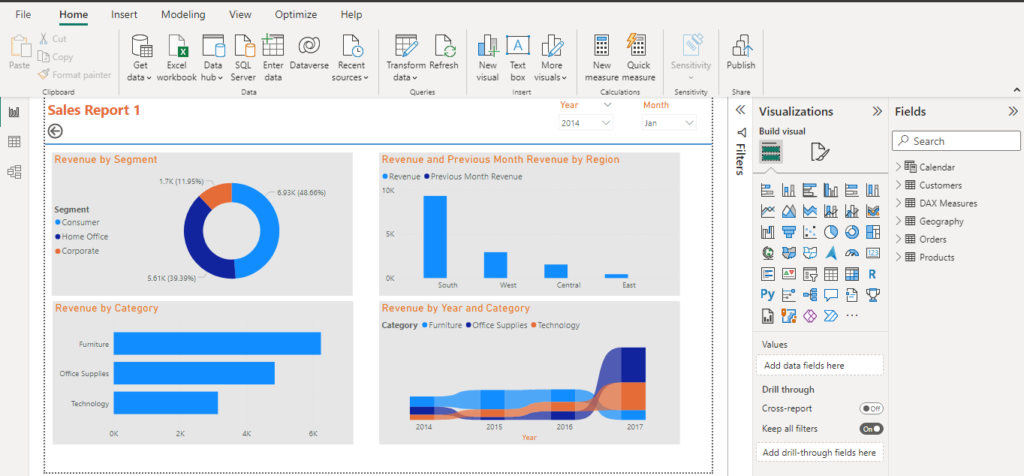
Open Power Query Editor
The next thing to do is to edit the query. To do that, click on the Transform Data button in the Home tab of the ribbon menu.
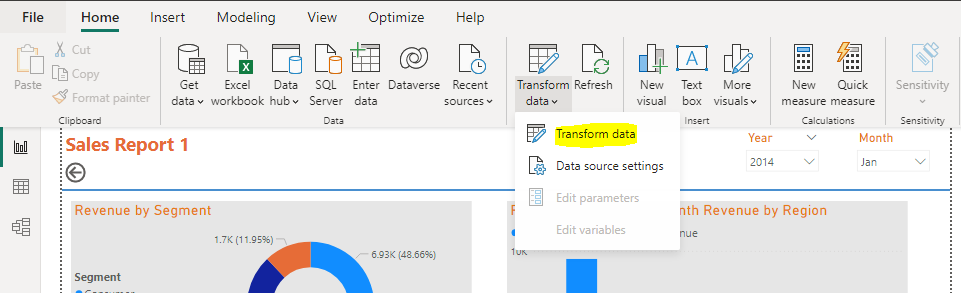
This process will open the Power Query Editor window where you can manage your data sources and data models.
Delete the query
In the Queries pane on the left side of the screen, find the query associated with the data source you want to delete.
Right-click on the query and select Delete from the context menu. This will remove the query and any associated data sources from the report.
Kindly note that if the query is under any visuals or data models, those objects will also be deleted.
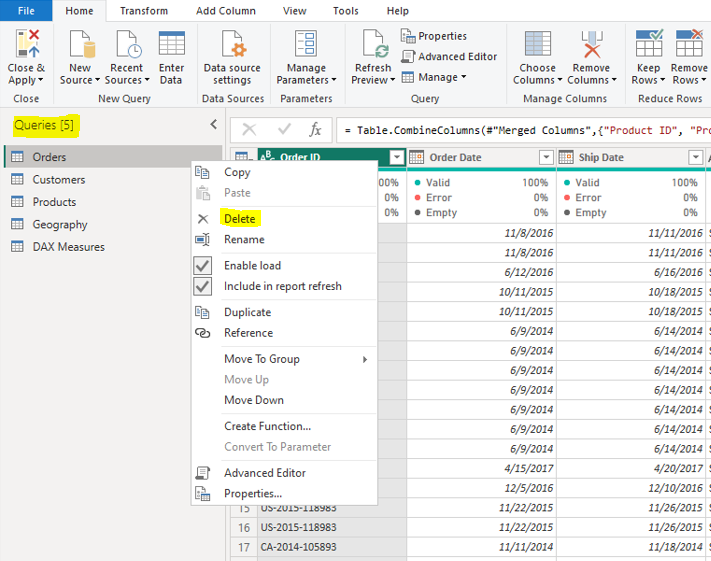
If the data source still shows in the Queries pane, right-click on it again and select Remove, and this will delete the data source permanently from the report.
Kindly note that, if you use the same data source in any other query, visuals, or data models, you will need to update those objects to use a different data source before you can remove this one.
Save the report
Finally, you should save the report file to apply the changes. To do this, click the Save button in the Home tab, or use the Save or Save As options in the File menu.
FAQs: How to Delete Data Sources from Local File
What are some common file formats that might have data sources linked to them?
The common file formats include spreadsheets such as Microsoft Excel or Google Sheets; databases such as Microsoft Access or MySQL, and text files such as CSV or XML files.
Is it possible to delete a data source without affecting the data within the file itself?
Yes, it is possible.
However, it is important to carefully review the file after removing the data source to ensure that there are no errors or issues with the data or formatting.
Conclusion: How to Delete Data Sources from Local File
After following these steps, the data source should be removed from the report file, and any objects that depend on that data source will no longer be accessible.
Finally, make sure you review the report to ensure that all data sources are still available. Also, check that any data models or visuals are still displaying the data you expect.
I hope you understood these steps.
Happy analyzing!
