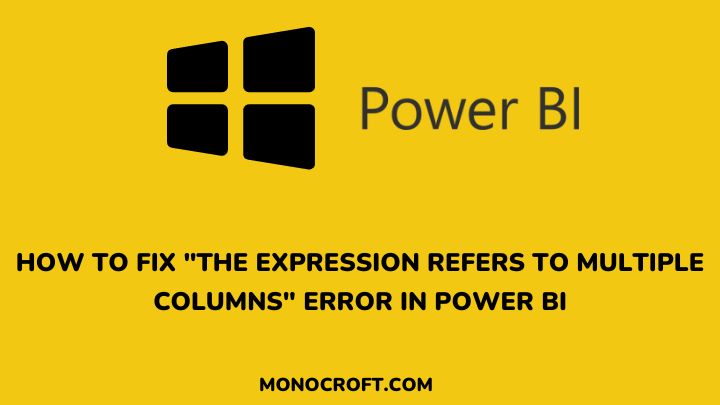If you are working with Power BI and encounter the “expression refers to multiple columns” error, don’t worry – it is a common issue that can be resolved with a few simple steps.
In this article, I will walk you through the troubleshooting process to help you fix this error and get back to analyzing your data in just a few steps.
Read to learn more.
Understand the Error Message
The full error message, “expression refers to multiple columns. Multiple columns cannot be converted to a scalar value” in Power BI typically occurs when you try to use a formula that returns multiple columns in a context where only a single value is expected.
However, this error can as well occur when you try to use a measure or calculated column that references multiple tables that are not related to each other.
Understanding the error message is the first step in troubleshooting and resolving the issue.
Check for Duplicate Column Names
One of the common causes of the “expression refers to multiple columns” error in Power BI is duplicate column names. This can happen when you have two or more tables with columns that have the same name.
This is because, when using a measure or calculated column that references a column with a duplicate name, Power BI does not know which column to use and throws the error message.
To fix this issue, you can rename one of the columns to a unique name or use the table name as a prefix to differentiate between the columns.
Verify Column References in the Expression
In Power BI, an incorrect column reference is also one of the main causes of the “expression refers to multiple columns” error.
This can happen when you reference a column that does not exist in the table or when you reference a column from a different table without properly linking them.
To fix this, double-check your column references in the expression and make sure they are correct. You can also use the “Fields” pane to drag and drop the correct column into the expression.
Use the Correct Aggregation Function
Another common cause of the “expression refers to multiple columns” error in Power BI is using the wrong aggregation function. For example, if you try to sum up a column that contains text values, you will get this error.
Hence, make sure you are using the right aggregation function such as SUMX, or AVERAGE to combine the multiple columns into a single value before referencing them in the expression.
Consider Using Variables to Simplify Expressions
You can also avoid the “expression refers to multiple columns” error in Power BI by using variables. Variables allow you to solve complex expressions by breaking them down into smaller, more manageable parts.
By assigning values to variables, you can reference them in your expressions instead of directly referencing multiple columns. This not only makes your expressions easier to read and understand, but it also reduces the risk of errors.
To use variables in Power BI, simply create a new measure and assign it a value using the VAR keyword.
FAQs
Can this error occur in both calculated columns and measures?
Yes, this error can occur in both calculated columns and measures.
Is there any other common cause of this error?
Another common cause of this error is when you try to use a column in a DAX expression that has already been used in another column or measure. This can create a circular reference that causes the error.
What are some other DAX functions that can be used to avoid this error?
You can use functions such as MAXX, MINX, COUNTX, etc., to combine multiple columns into a single scalar value.
These functions iterate over a table or a filter context and apply the specified expression to each row before aggregating the results into a single value.
Conclusion
The “expression refers to multiple columns” error is a common issue among Power BI users when creating or modifying a calculated column or measure.
And to fix this error, you must review the expression and ensure it only references a single column. You can try creating a new column that combines values from multiple columns or using a different approach to the calculation that only requires a single column.
By following the steps outlined in this article, you can successfully fix this error and create error-free calculations and measures in Power BI.
If you enjoyed reading this article, you can also check how to create a custom map in Power BI like a pro.
Thanks for reading!