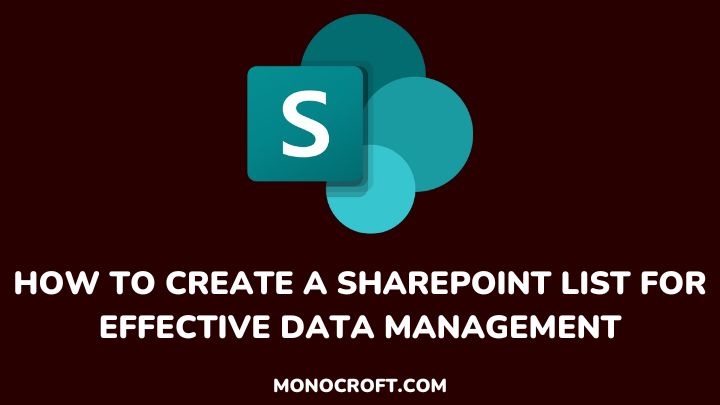SharePoint is an online collaboration platform, that offers multiple features to help streamline workflow and boost productivity. With SharePoint, you can create a list, and as well allows for easy data organization and management.
Whether you are working on a small project or a complex task, SharePoint Lists can simplify your workflow and save you time. To top it all, it allows for easy access and update.
In this article, I will explore the benefits of using SharePoint Lists and guide you through the process of creating your first one—from setting up columns and views to customizing your SharePoint list settings.
So, let’s get started.
A SharePoint list is a feature that allows users to organize and manage structured data in a user-friendly and collaborative environment. It offers several advantages over traditional spreadsheets.
Typically, a SharePoint List has several advantages, which help you manage your data more effectively, with one of its main benefits being to provide a central location for storing and organizing data to easily access and share data.
Also, SharePoint Lists can be used to automate workflows, e.g., to set up notifications, and alerts for items added or updated. This can help you stay on top of your work and ensure that nothing falls through the cracks.
A SharePoint list is like a database that stores and manages structured data. SharePoint lists offer better advantages over Excel, such as full version control, audibility, etc.
Below is how to create a SharePoint list:
Step 1: Accessing SharePoint
The first step is to navigate the Microsoft 365 website and find SharePoint, then click on it to launch the interface. SharePoint has several sub-sites. So, you can directly go to your domain on SharePoint.com/site to easily find the name of the site.
Step 2: Create a SharePoint List
To create a new list, click on the “+” button, and select “List.”
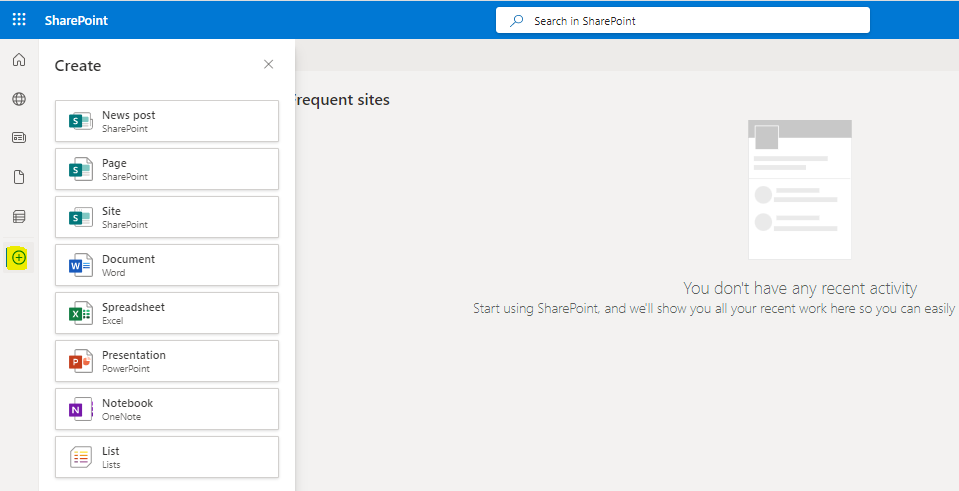
This will redirect you to a new page to create from scratch or use available SharePoint pre-defined templates. For instance, you can use the “Event Itinerary” template to organize all your events in one place.
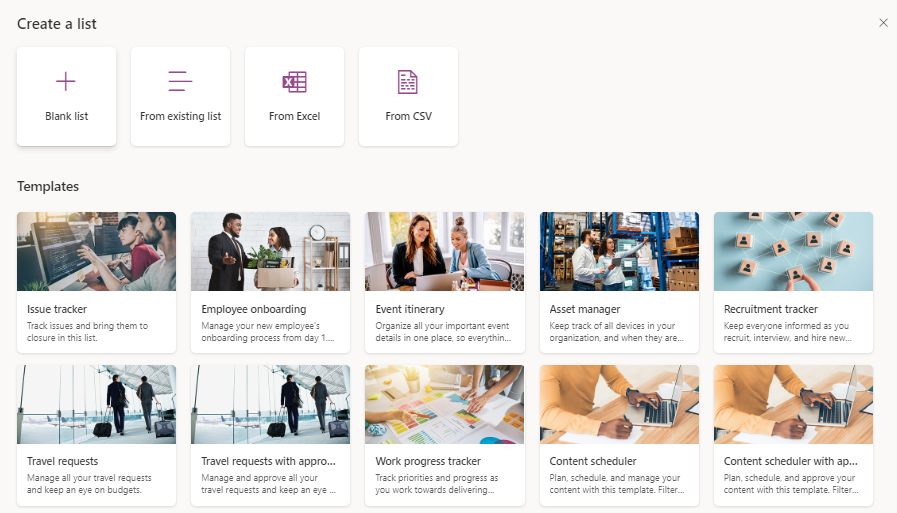
Customizing the List
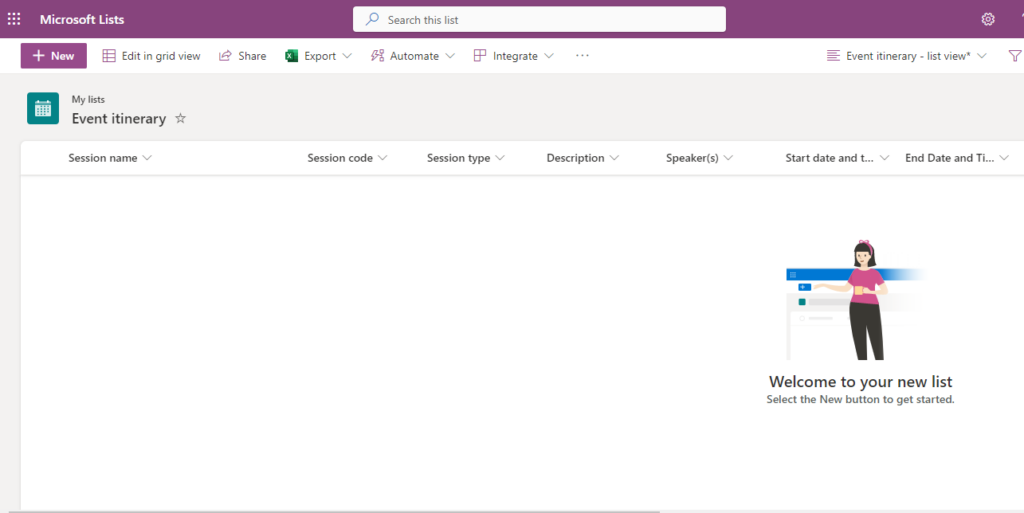
After selecting a template, you can further customize it based on your needs. You can add or delete columns, modify properties, rearrange orders, change colors, etc. This lets you tailor the list to your specific data management needs.
Step 5: Populating the List
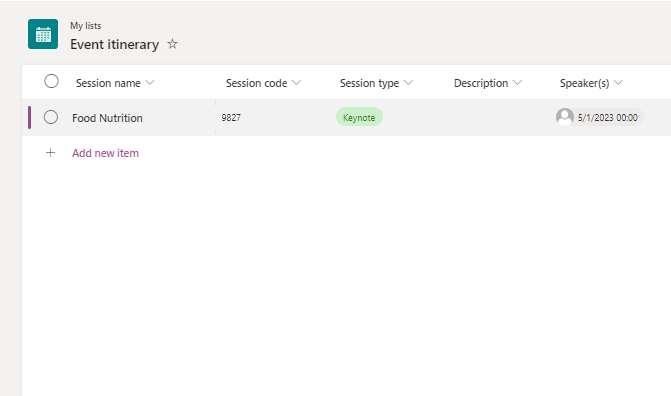
Once you create and customize the list, you can start populating it with data using the “Edit in grid view” button. Each column represents a field, and you can fill in the corresponding information.
Step 6: Maximizing List Features
SharePoint lists offer numerous features. For instance, you can leverage version control to track changes, review the revision history, and identify the individuals responsible for modifications.
Also, you can use ratings and comments to gather feedback and collaborate effectively, and so on.
SharePoint Lists come in a range of types, each of which is designed for a specific purpose. The most common types of SharePoint Lists include:
- Announcement Lists: Used for sharing news and information with team members
- Calendar Lists: Calendar Lists are used for scheduling and managing events
- Contact Lists: Used for storing contact information
- Issue Tracking Lists: They are used for tracking issues and bugs
- Project Tasks Lists: They are used for managing tasks and deadlines
- Survey Lists: They are used for creating and conducting surveys.
Each type of SharePoint List has its unique features and benefits. Hence, it is important to choose the right type of list for your specific needs.
You can also integrate SharePoint Lists with other SharePoint features, such as workflows and forms. This allows you to automate your work and streamline your processes even further.
For example, you can set up a workflow to automatically send an email when a new item is added to your list, or you can create a form to collect data and add it to your list automatically.
To get the most out of SharePoint Lists, it is essential to follow some best practices. These include:
- Use consistent naming conventions and column layouts to keep your lists organized and tidy
- Use custom views to display the most relevant data
- Always review and update your lists to ensure that the data is accurate and up-to-date
- Train your colleagues on how to effectively use SharePoint Lists to maximize collaboration and productivity.
FAQs
What can you use SharePoint lists for?
You can use SharePoint lists for various purposes, such as tracking and managing tasks, organizing project data, collecting survey replies, maintaining contact lists, managing inventory, and more.
Are SharePoint lists accessible on mobile devices?
Yes, SharePoint lists are accessible on mobile devices via the SharePoint mobile app.
Is it possible to import data into a SharePoint list?
Yes, you can import data into a SharePoint list from diverse sources, such as Excel, Access databases, or other SharePoint lists.
Can you export SharePoint list data to Excel?
Yes, you can export SharePoint list data to Excel for further analysis.
Conclusion
SharePoint Lists are a powerful tool for managing and organizing data in SharePoint, and they offer several benefits, such as workflow automation, creating custom views, easy access to data, and so on.
By following the steps outlined in this article, you can easily create your first SharePoint List and start to enjoy the benefits of this tool.
If you want to explore other Microsoft data management tools, you check out this article, OneDrive vs. SharePoint, to decide the best fit for your specific needs.
Thanks for reading!